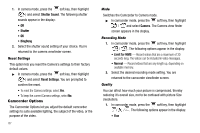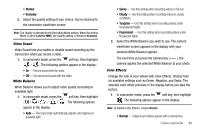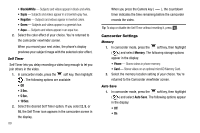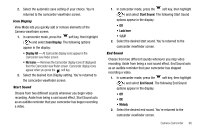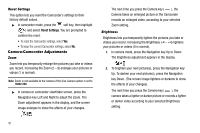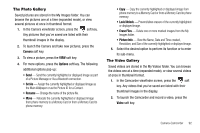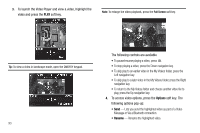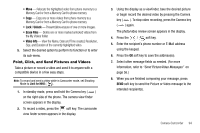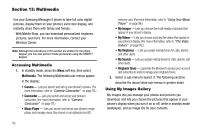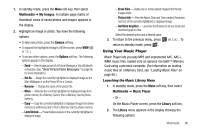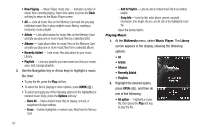Samsung SCH-R560 User Manual (user Manual) (ver.f2) (English) - Page 95
The Photo Gallery, Camera, Options, Set As, Erase Files, Picture Info, Video
 |
View all Samsung SCH-R560 manuals
Add to My Manuals
Save this manual to your list of manuals |
Page 95 highlights
The Photo Gallery Saved pictures are stored in the My Images folder. You can browse the pictures one at a time (expanded mode), or view several pictures at once in thumbnail format. 1. In the Camera viewfinder screen, press the soft key. Any pictures that you've saved are listed with their thumbnail images in the display. 2. To launch the Camera and take new pictures, press the Camera soft key. 3. To view a picture, press the VIEW soft key. 4. For more options, press the Options soft key. The following additional options pop-up: • Send - Send the currently highlighted or displayed image as part of a Picture Message or Via a Bluetooth connection. • Set As - Assign the currently highlighted or displayed image as the Main Wallpaper or as the Picture ID for a Contact. • Rename - Change the name of the picture file. • Move - Relocate the currently highlighted or displayed image from phone memory to a Memory Card or from a Memory Card to phone memory. • Copy - Copy the currently highlighted or displayed image from phone memory to a Memory Card or from a Memory Card to phone memory. • Lock/Unlock - Prevent/allow erasure of the currently highlighted or displayed image. • Erase Files - Delete one or more marked images from the My Images folder. • Picture Info - View the Name, Date and Time created, Resolution, and Size of the currently highlighted or displayed image. 5. Select the desired option to perform its function or to enter its sub-menu. The Video Gallery Saved videos are stored in the My Videos folder. You can browse the videos one at a time (expanded mode), or view several videos at once in thumbnail format. 1. In the Camcorder viewfinder screen, press the soft key. Any videos that you've saved are listed with their thumbnail images in the display. 2. To launch the Camcorder and record a video, press the Video soft key. Camera-Camcorder 92