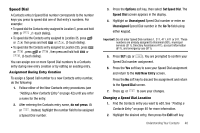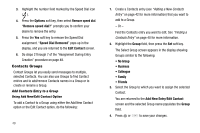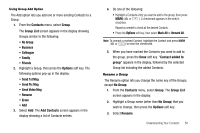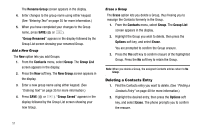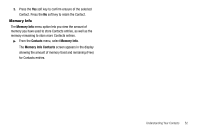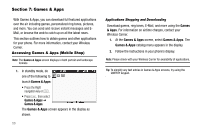Samsung SCH-R560 User Manual (user Manual) (ver.f2) (English) - Page 56
Games & Apps, Accessing Games & Apps (Mobile Shop), Applications Shopping and Downloading
 |
View all Samsung SCH-R560 manuals
Add to My Manuals
Save this manual to your list of manuals |
Page 56 highlights
Section 7: Games & Apps With Games & Apps, you can download full featured applications over the air including games, personalized ring tones, pictures, and more. You can send and receive instant messages and EMail, or browse the web to catch up on all the latest news. This section outlines how to obtain games and other applications for your phone. For more information, contact your Wireless Carrier. Accessing Games & Apps (Mobile Shop) Note: The Games & Apps screen displays in both portrait and landscape formats. 1. In standby mode, do one of the following to launch Games & Apps: • Press the Right navigation key or . • Press , then select Games & Apps ➔ Games & Apps. The Games & Apps screen appears in the display as shown. 53 Applications Shopping and Downloading Download games, ring tones, E-Mail, and more using the Games & Apps. For information on airtime charges, contact your Wireless Carrier. 1. At the Games & Apps screen, select Games & Apps. The Games & Apps catalog menu appears in the display. 2. Follow the instructions in your phone's display. Note: Please check with your Wireless Carrier for availability of applications. Tip: To simplify any text entries in Games & Apps screens, try using the QWERTY keypad.