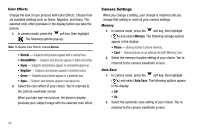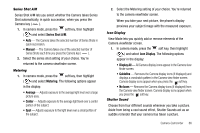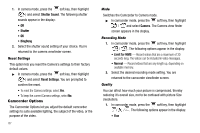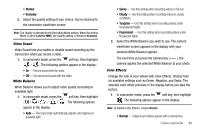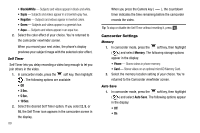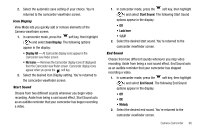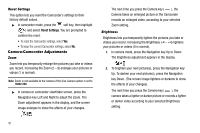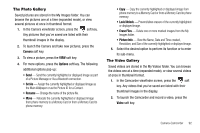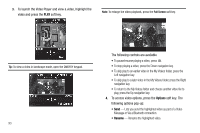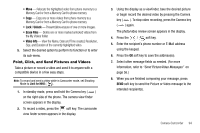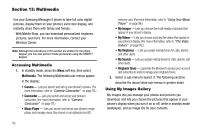Samsung SCH-R560 User Manual (user Manual) (ver.f2) (English) - Page 93
Icon Display, Start Sound, End Sound, The following End Sound
 |
View all Samsung SCH-R560 manuals
Add to My Manuals
Save this manual to your list of manuals |
Page 93 highlights
2. Select the automatic save setting of your choice. You're returned to the camcorder viewfinder screen. Icon Display View Mode lets you quickly add or remove elements of the Camera viewfinder screen. 1. In camcorder mode, press the soft key, then highlight ( ) and select Icon Display. The following options appear in the display: • Display All - All Camcorder display icons appear in the Camcorder view finder screen. • No Icons - Removes the Camcorder display icons (if displayed) from the Camcorder view finder screen. Camcorder display icons appear when you press the soft key. 2. Select the desired Icon Display setting. You're returned to the camcorder viewfinder screen. Start Sound Choose from two different sounds whenever you begin video recording. Aside from being a cool sound effect, Start Sound acts as an audible reminder that your camcorder has begun recording a video. 1. In camcorder mode, press the soft key, then highlight ( ) and select Start Sound. The following Start Sound options appear in the display: • Off • Look here • 1,2,3! 2. Select the desired start sound. You're returned to the camcorder viewfinder screen. End Sound Choose from two different sounds whenever you stop video recording. Aside from being a cool sound effect, End Sound acts as an audible reminder that your camcorder has stopped recording a video. 1. In camcorder mode, press the soft key, then highlight ( ) and select End Sound. The following End Sound options appear in the display: • Off • OK • Melody 2. Select the desired end sound. You're returned to the camcorder viewfinder screen. Camera-Camcorder 90