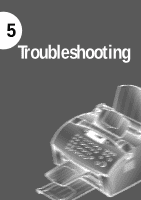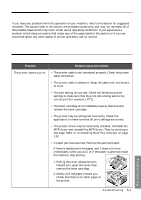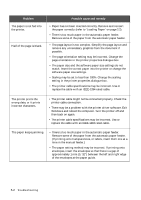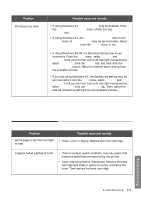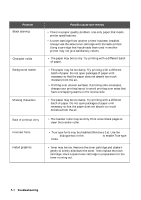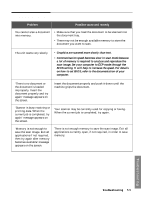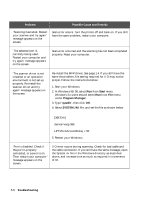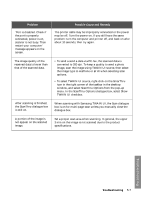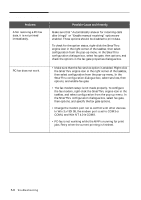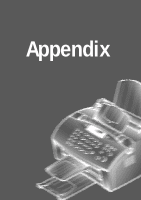Samsung SF-5100P User Manual (user Manual) (ver.1.00) (English) - Page 100
Sanning problems, a lot of memory is required to analyse and reproduce
 |
View all Samsung SF-5100P manuals
Add to My Manuals
Save this manual to your list of manuals |
Page 100 highlights
Scanning problems Problem Possible cause and remedy You cannot scan a document into memory. • Make sure that you load the document to be scanned into the document tray. • There may not be enough available memory to store the document you want to scan. The unit scans very slowly. • Graphics are scanned more slowly than text. • Communication speed becomes slow in scan mode because a lot of memory is required to analyse and reproduce the scan image. Set your computer to ECP mode through the BIOS setting. It will help to increase the speed. For details on how to set BIOS, refer to the documentation of your computer. 'There is no document or the document is loaded improperly. Insert the document properly and try again' message appears on the screen. Insert the document properly and push it down until the machine grips the document. 'Scanner is busy receiving or printing data. When the current job is completed, try again' message appears on the screen. Your scanner may be currently used for copying or faxing. When the current job is completed, try again. 'Memory is not enough to save the scan image. Exit all applications if not required, then try again after memory becomes available' message appears on the screen. There is not enough memory to save the scan image. Exit all applications currently open, if not required, in order to save memory. Troubleshooting Troubleshooting 5.5