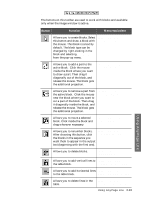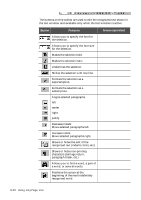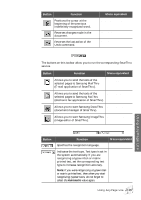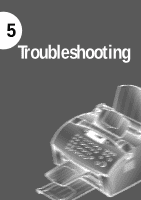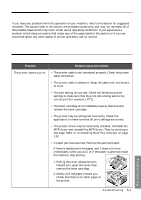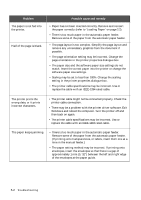Samsung SF-5100P User Manual (user Manual) (ver.1.00) (English) - Page 92
Tools toolbar, Block Type
 |
View all Samsung SF-5100P manuals
Add to My Manuals
Save this manual to your list of manuals |
Page 92 highlights
Tools toolbar The buttons on this toolbar are used to work with blocks and available only when the image window is active. Button Function Menu equivalent Allows you to create blocks. Select this button and draw a block with the mouse. This block is a text by default. The block type can be changed by right-clicking in the block and selecting Block Type from the pop-up menu. Image ¡ Choose a Tool ¡ Create Text Block Allows you to add a part to the active block. Click the mouse inside the block where you want to draw a part. Then drag it diagonally out of the block, and release the mouse. The block gets the additional projection. Image ¡ Choose a Tool ¡ Add Block Parts Allows you to remove a part from the active block. Click the mouse near the block where you want to cut a part of the block. Then drag it diagonally inside the block, and release the mouse. The block gets the additional projection. Image ¡ Choose a Tool ¡ Cut Block Parts Allows you to move a selected block. Click inside the block and drag wherever necessary. Image ¡ Choose a Tool ¡ Move Blocks Allows you to renumber blocks. After choosing this button, click the blocks in the sequence you want them to appear in the output text (beginning with the first one). Image ¡ Choose a Tool ¡ Renumber Blocks Allows you to delete blocks. Image ¡ Choose a Tool ¡ Delete Blocks Using AnyPage Lite Allows you to add vertical lines to Image ¡ Choose a Tool the table block. ¡ Add Vertical Line to Table Allows you to add horizontal lines Image ¡ Choose a Tool ¡ to the table block. Add Horizontal Line to Table Allows you to delete lines in the table. Image ¡ Choose a Tool ¡ Remove Line from Table Using AnyPage Lite 4.13