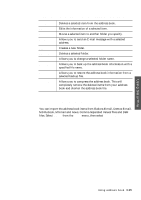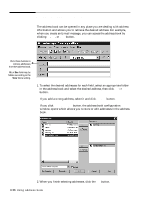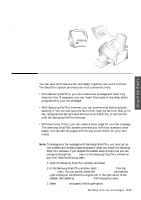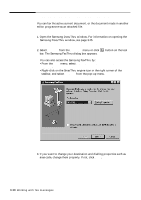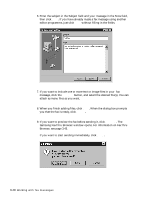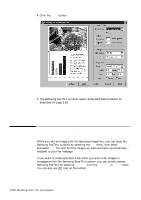Samsung SF-5100P User Manual (user Manual) (ver.1.00) (English) - Page 70
Working with fax messages
 |
View all Samsung SF-5100P manuals
Add to My Manuals
Save this manual to your list of manuals |
Page 70 highlights
Using SmarThru Working with fax messages Overview You can send and receive a fax, and easily organise your work with fax. The SmarThru system provides you with convenient tools: • With Samsung FaxThru, you can create a fax message and send it by electronic fax. If necessary, you can insert files made in the other editor programme to your fax message. • With Samsung FaxThru browser, you can browse a fax before actually sending it. You can also save the fax to disk, load the fax from disk, print fax, recognize the fax and save the text as an ASCII file, or edit the fax with the Samsung FaxThru browser. • With Fax Cover Editor, you can create a cover page for your fax message. The Samsung SmarThru system provides you with four standard cover pages. You can edit the pages with the Fax Cover Editor for your own needs. Note: To manage your fax messages with Samsung SmarThru, you must set up your modem and its dial properties properly when you install the Samsung SmarThru software. If you skipped the modem setup at that time, you can configure through the Tools menu in the Samsung DocuThru window at any time. Take the following steps: 1. Open the Samsung SmarThru window, and select DocuThru. 2. In the Samsung DocuThru window, select Configuration from the Tools menu. You can quickly access the Configuration command by right-clicking on the SmarThru engine icon in the right corner of the taskbar, then selecting Configuration from the pop-up menu. 3. Select Fax Gate and specify the fax gate option. Working with fax messages 3.37