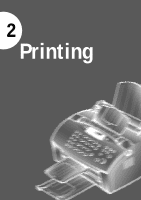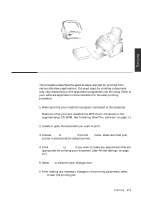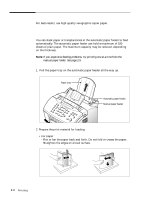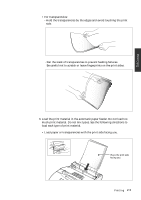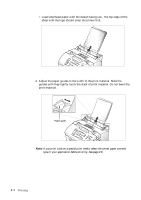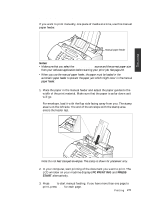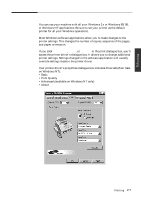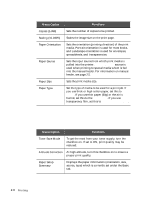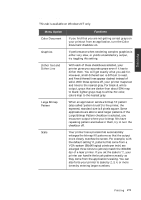Samsung SF-5100P User Manual (user Manual) (ver.1.00) (English) - Page 26
Using the manual feeder
 |
View all Samsung SF-5100P manuals
Add to My Manuals
Save this manual to your list of manuals |
Page 26 highlights
Printing Using the manual feeder If you want to print manually, one piece of media at a time, use this manual paper feeder. Manual paper feeder Notes: • Make sure that you select the Manual Feeder source and the correct paper size from your software application before starting your print job. See page 2.8. • When you use the manual paper feeder, the paper must be loaded in the automatic paper feeder to prevent the paper jam which might occur in the manual paper feeder. 1. Place the paper in the manual feeder and adjust the paper guides to the width of the print material. Make sure that the paper is as far down as it will go. For envelope, load it with the flap side facing away from you. The stamp area is on the left side. The end of the envelope with the stamp area enters the feeder last. Note: Do not feed stamped envelopes. The stamp is shown for placement only. 2. In your computer, start printing of the document you want to print. The LCD window on your machine displays PC PRINTING and PRESS START alternatively. 3. Press Start to start manual feeding. If you have more than one page to print, press Start for each page. Printing 2.5