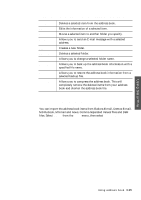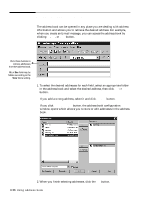Samsung SF-5100P User Manual (user Manual) (ver.1.00) (English) - Page 64
Folders, Trash, Incoming, Outgoing, Messages, Quick Preview
 |
View all Samsung SF-5100P manuals
Add to My Manuals
Save this manual to your list of manuals |
Page 64 highlights
4. Clicking Yes opens the Incoming-Samsung MailThru window. Using SmarThru Click this button to add the address in the address book. For details on address book, see page 3.33. 5. Incoming mails are automatically stored in the Incoming folder of Samsung DocuThru. To view the new message in a separate window, double-click on the message. To view the message in the preview pane, just click the message. Folders Quick Preview Messages The Samsung DocuThru window consists of three panes as shown above: folders, messages, and quick preview. You can hide or show the folders and quick preview with the View menu. Folders • Contains the list of folders you can place your mails to. You can create, remove, and organise the folder with the Folder menu. • Faxes and E-mails can be located in the same folder. • Trash, Incoming, and Outgoing folder are the system folders. Their behavior and properties cannot be changed. Messages Contains brief information about the E-mail and fax messages in the selected folder. Quick Preview Shows the contents of a selected E-mail message or the delivery information about a selected fax message. Working with E-mail messages 3.31