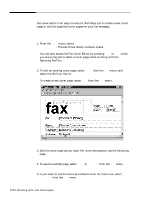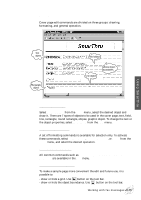Samsung SF-5100P User Manual (user Manual) (ver.1.00) (English) - Page 82
How to recognize a text or table, Using Any Lite
 |
View all Samsung SF-5100P manuals
Add to My Manuals
Save this manual to your list of manuals |
Page 82 highlights
How to recognize a text or table 1. Scan the document and save it as one of the supported image files; BMP, PCX, DCX, JPEG, TIFF. To improve the recognition quality, set a proper brightness and resolution. If you use Samsung ScanThru to scan the documents, you have to export the scanned image saved in Samsung ImageThru to change the file format: From the File menu in the ImageThru window, select Export Image. Choose the file format supported by the AnyPage Lite system. Select the location where you want to save the file and specify the extension of the file. For details on scanning documents with Samsung ScanThru, see page 3.2. 2. Run AnyPage Lite. For information on starting AnyPage Lite, see page 4.2. Using AnyPage Lite 4.3 Using AnyPage Lite