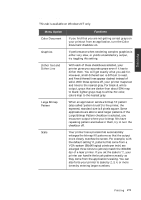Samsung SF-5100P User Manual (user Manual) (ver.1.00) (English) - Page 35
Scanning with Samsung Scan Thru
 |
View all Samsung SF-5100P manuals
Add to My Manuals
Save this manual to your list of manuals |
Page 35 highlights
Scanning with Samsung ScanThru With Samsung ScanThru, you can convert a photo or paper document into a computer image. Type of documents that you can scan include photos, drawings, magazine pages, newspaper articles, and just about any type of single page image. To scan a document with Samsung ScanThru, take the following steps: 1. Place your document (photo or graphic) into the document feeder of your machine. Place it top down with the image side facing down. Adjust the document guides to match the width of the document. 3.2 Scanning with Samsung ScanThru

Scanning with Samsung ScanThru
Adjust
the document guides
to match the width
of the document.
With Samsung ScanThru, you can convert a photo or paper document into
a computer image. Type of documents that you can scan include photos,
drawings, magazine pages, newspaper articles, and just about any type of
single page image.
To scan a document with Samsung ScanThru, take the following steps:
1. Place your document (photo or graphic) into the document feeder of
your machine. Place it top down with the image side facing down.
Scanning with
Samsung ScanThru
3.
2