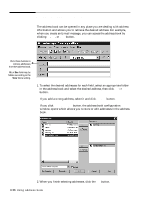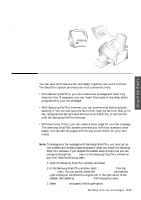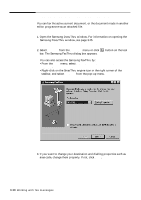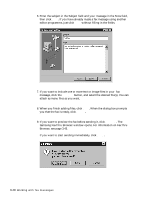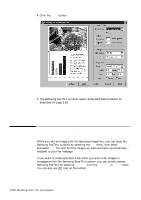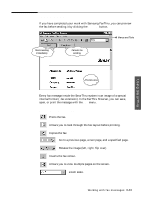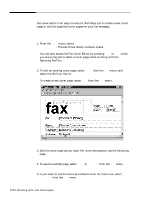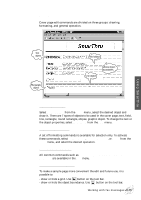Samsung SF-5100P User Manual (user Manual) (ver.1.00) (English) - Page 74
Scanning a document and sending it by fax, Programs, Start, Samsung, SmarThru - fax machine
 |
View all Samsung SF-5100P manuals
Add to My Manuals
Save this manual to your list of manuals |
Page 74 highlights
Using SmarThru Scanning a document and sending it by fax You can scan a graphic document or photo and attach the image file to your fax message. 1. Place your document (photo or graphic) into the document feeder of your machine. Place it top down with the image side facing down. 2. Open the Samsung SmarThru window and select Fax. To open the Samsung SmarThru window, double-click the SmarThru icon on the desktop window. You can also access the SmarThru by selecting Programs from the Start menu, then select Samsung SmarThru, and SmarThru. Click here to open the Samsung ScanThru for fax window. 3. The Samsung ScanThru for Fax window opens. Select the scan settings if necessary. For more information on the scan settings, see page 3.5. Working with fax messages 3.41