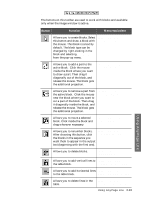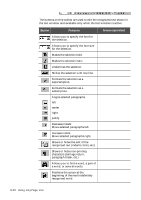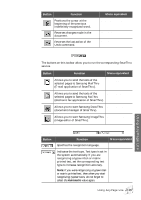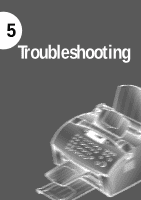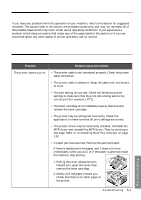Samsung SF-5100P User Manual (user Manual) (ver.1.00) (English) - Page 91
Standard toolbar, Rotate Upside Down, Image
 |
View all Samsung SF-5100P manuals
Add to My Manuals
Save this manual to your list of manuals |
Page 91 highlights
Standard toolbar The buttons on this toolbar are used to work with image and available only when the Image window is active. Button Function Menu equivalent Creates a new batch. File ¡ New Opens an image file or a batch. File ¡ Open Cuts the selection and puts it on the clipboard. Copies the selection and puts it on the clipboard. Inserts the clipboard contents at the insertion point. Select next/previews scanned image. Edit ¡ Cut Edit ¡ Cut Edit ¡ Paste View ¡ Next Page View ¡ Previous Page Rotates the image clockwise by 90 degrees. To rotate the image 180 degrees, select Rotate Upside Down from the Image menu. Image ¡ Rotate Clockwise Rotates the image counter-clockwise by 90 degrees. Image ¡ Rotate Counter-clockwise Removes small black dots from the image. Image ¡ Clean Image Changes the text and image scale. Gives a context Help. 4.12 Using AnyPage Lite