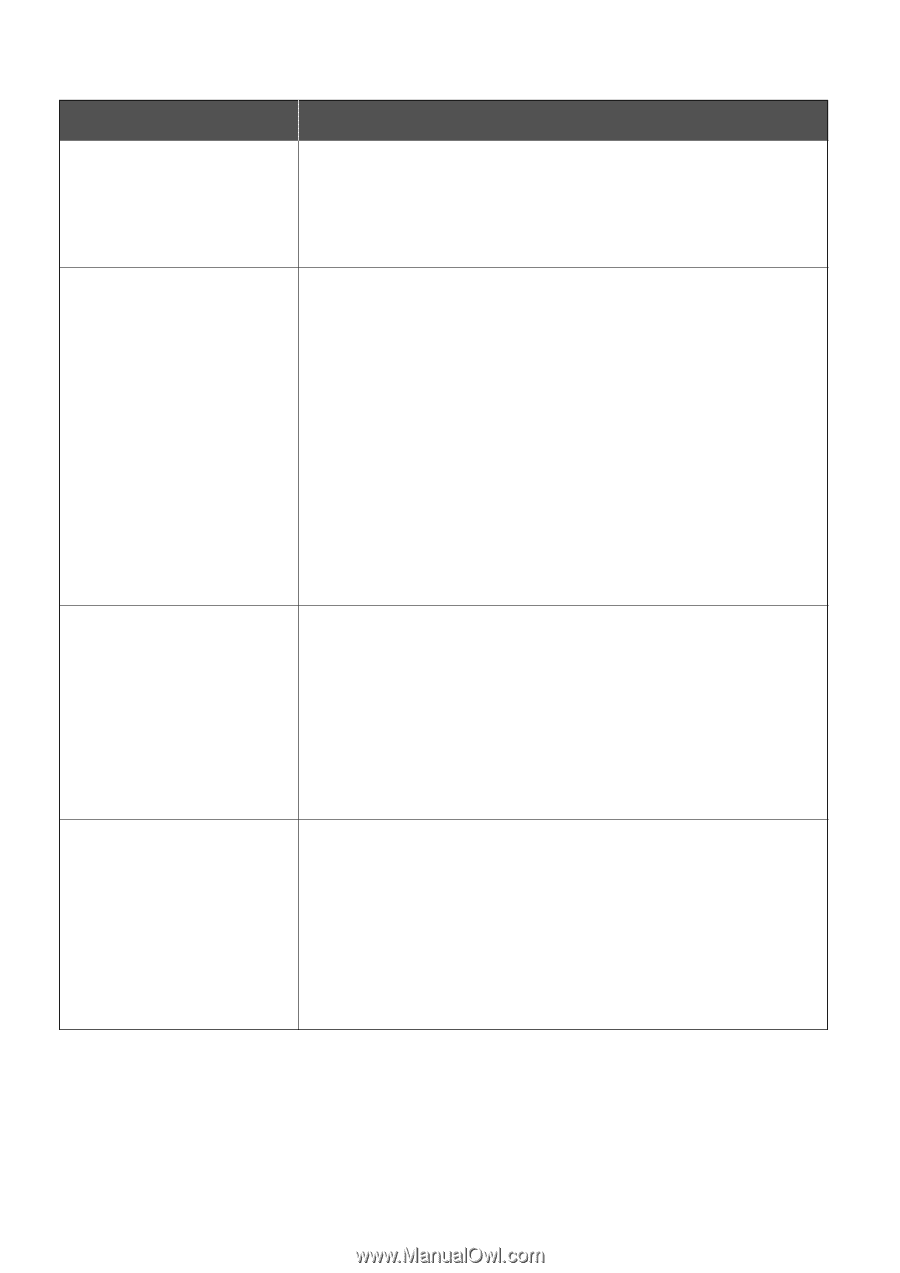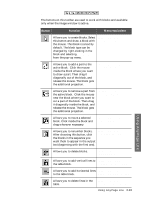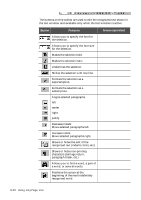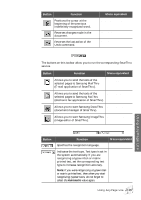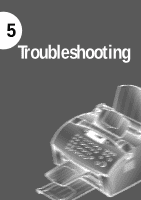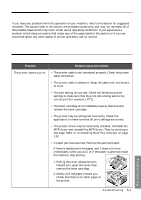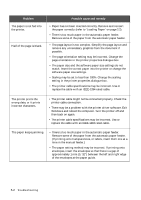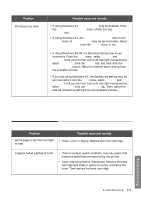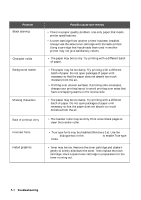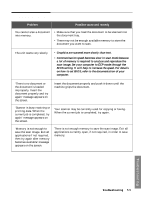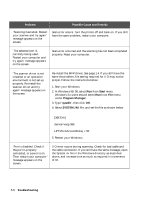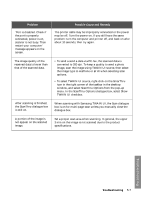Samsung SF-5100P User Manual (user Manual) (ver.1.00) (English) - Page 97
Problem, Possible cause and remedy, approximately 1 mm 1/32 between the left and right edge
 |
View all Samsung SF-5100P manuals
Add to My Manuals
Save this manual to your list of manuals |
Page 97 highlights
Problem The paper is not fed into the printer. Half of the page is blank. Possible cause and remedy • Paper has not been inserted correctly. Remove and reinsert the paper correctly (refer to 'Loading Paper' on page 2.2). • There is too much paper in the automatic paper feeder. Remove some of the paper from the automatic paper feeder. • The page layout is too complex. Simplify the page layout and remove any unnecessary graphics from the document if possible. • The page orientation setting may be incorrect. Change the page orientation in the printer properties dialogue box. • The paper size and the software paper size settings do not match. Insert the correct paper into the printer or change the software paper size settings. • Scaling may be set to less than 100%. Change the scaling setting in the printer properties dialogue box. • The printer cable specifications may be incorrect. Use or replace the cable with an IEEE-1284 rated cable. The printer prints the wrong data, or it prints incorrect characters. • The printer cable might not be connected properly. Check the printer cable connection. • There may be a problem with the printer driver software. Exit Windows and reboot the computer. Turn the printer off and then back on again. • The printer cable specifications may be incorrect. Use or replace the cable with an IEEE-1284 rated cable. The paper keeps jamming. • There is too much paper in the automatic paper feeder. Remove some of the paper from the automatic paper feeder. (If printing onto transparencies, or labels, insert them one at a time in the manual feeder.) • The paper setting method may be incorrect. If printing onto envelopes, insert the envelopes so that there is a gap of approximately 1 mm (1/32") between the left and right edge of the envelopes at the paper guide. 5.2 Troubleshooting