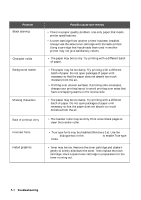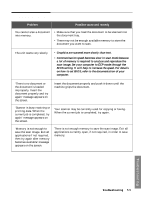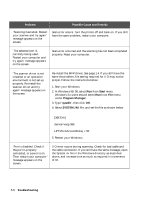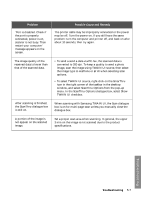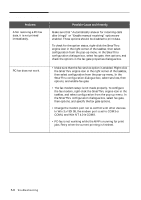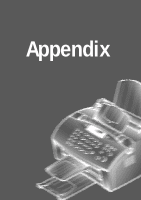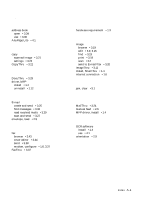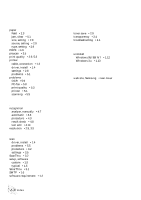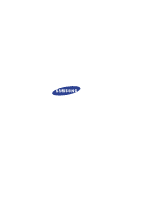Samsung SF-5100P User Manual (user Manual) (ver.1.00) (English) - Page 104
OCR Problems, BMP, PCX, DCX, JPEG, TIFF.
 |
View all Samsung SF-5100P manuals
Add to My Manuals
Save this manual to your list of manuals |
Page 104 highlights
OCR Problems Problem Possible Cause and Remedy The recognized page contains many unrecognized words. • The original document is scanned with improper brightness or too low resolution. Adjust the scanning brightness to medium in your scanning application. • The original document contains wrong text language. You can recognize English text only. • You have set wrong text type. Text type is set in the AnyPage Lite system automatically. But if you have to recognize typewritten or matrix printer texts, set the corresponding text type to increase recognition accuracy. Do not forget to set the switch back to Auto position if you are recognising texts, which are neither typed on a typewriter nor printed on matrix printer in draft mode. The result of automatic segmentation is not correct. In most cases the system analyses text layout successfully. But if there are mistakes, you can mark blocks manually. See page 4.7. The system does not load your image file. You may be trying to load an image file of a format not supported in AnyPage Lite. • AnyPage Lite can load image files in the following formats: BMP, PCX, DCX, JPEG, TIFF. • AnyPage Lite can save images in the following formats: BMP, PCX, JPEG, TIFF. Scanning is not achieved in AnyPage Lite. AnyPage Lite does not offer the scan feature. It provides only the recognising feature of the scanned image. Troubleshooting Troubleshooting 5.9