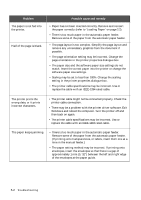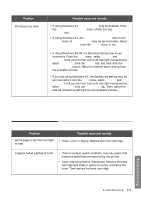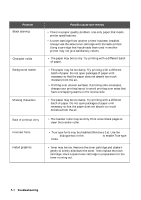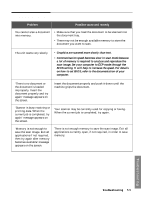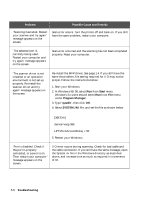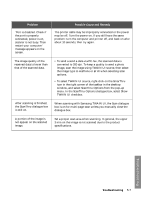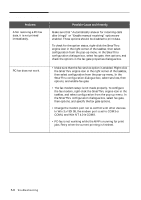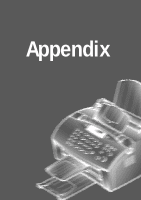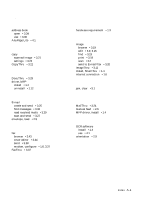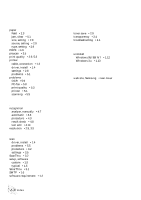Samsung SF-5100P User Manual (user Manual) (ver.1.00) (English) - Page 102
When scanning with Samsung TWAIN UI, the Scan dialogue, TWAIN UI checkbox.
 |
View all Samsung SF-5100P manuals
Add to My Manuals
Save this manual to your list of manuals |
Page 102 highlights
Problem 'Port is disabled. Check if the port is properly connected, power is on, scanner is not busy. Then restart your computer' message appears on the screen. Possible Cause and Remedy The printer cable may be improperly connected or the power may be off. Turn the power on. If you still have the same problem: turn the computer and printer off, and back on after about 10 seconds, then try again. The image quality of the received data is lower than that of the scanned data. • To send a send a data via PC-fax, the scanned data is converted to 200 dpi. To keep a quality to send a photo image, scan the image using TWAIN UI source, then select the image type to Halftone or B/W when selecting scan options. • To select TWAIN UI source, right-click on the SmarThru icon in the right corner of the taskbar in the desktop window, and select ScanThru Options from the pop-up menu. In the ScanThru Options dialogue box, select Show TWAIN UI checkbox. After scanning is finished, the ScanThru dialogue box is still on. When scanning with Samsung TWAIN UI, the Scan dialogue box is on for multi-page scan unless you manually close the dialogue box. A portion of the image is not appear on the scanned image. Set a proper scan area when scanning. In general, the upper 3 mm on the image is not scanned due to the product specifications. Troubleshooting Troubleshooting 5.7