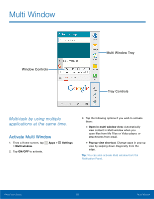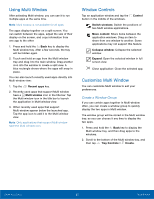Samsung SM-N910T User Manual Tmo Note 4 Sm-n910t Kit Kat English User Manual V - Page 21
Notification Panel
 |
View all Samsung SM-N910T manuals
Add to My Manuals
Save this manual to your list of manuals |
Page 21 highlights
Notification Panel Quick settings Adjust screen brightness Tap notification to launch app or view detail Settings View additional Quick settings Clear all notifications Notification icons on the Status Bar display calendar events, device status, and more. For details about these notifications, open the Notification Panel. View the Notification Panel 1. Swipe down on the Status Bar to display the Notification Panel. 2. Scroll down the list to see notification details. • Tap an item to open it. • To clear a single notification, drag the notification left or right. Tap Clear to clear all notifications. 3. To close the Notification Panel, swipe upward from the bottom of the screen or press the Back key. Quick Settings In addition to notifications, the Notification Panel also provides quick access to device functions such as Wi-Fi, allowing you to quickly turn them on or off. ► To view additional Quick settings, tap View all. Notification Panel Settings To customize the Notification Panel, see Notification Panel Settings. Know Your Device 15 Notification Panel