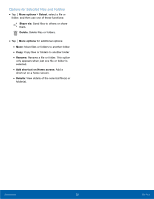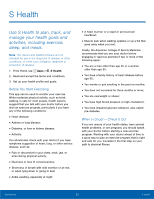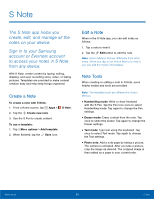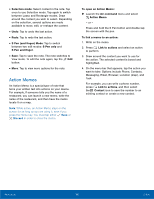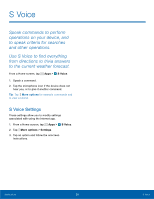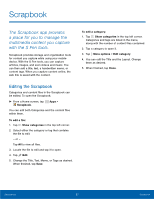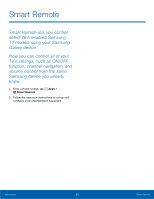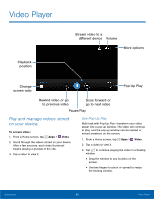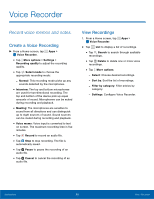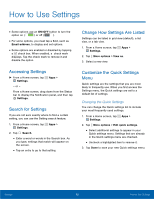Samsung SM-N910T User Manual Tmo Note 4 Sm-n910t Kit Kat English User Manual V - Page 63
Scrapbook
 |
View all Samsung SM-N910T manuals
Add to My Manuals
Save this manual to your list of manuals |
Page 63 highlights
Scrapbook The Scrapbook app provides a place for you to manage the multimedia content you capture with the S Pen tools. Scrapbook provides storage and organization tools for content you capture while using your mobile device. With the S Pen tools, you can capture articles, images, and even videos and music. You can then add a title, text, a handwritten memo, or content tags. When you capture content online, the web link is saved with the content. Editing the Scrapbook Categories and content files in the Scrapbook can be edited. To open the Scrapbook: ► From a Home screen, tap Scrapbook. Apps > You can edit both Categories and the content files within them. To edit a file: 1. Tap Show categories in the top left corner. 2. Select either the category or tag that contains the file to edit. - or - Tap All to view all files. 3. Locate the file to edit and tap it to open. 4. Tap Edit. 5. Change the Title, Text, Memo, or Tags as desired. When finished, tap Save. To edit a category: 1. Tap Show categories in the top left corner. Categories and tags are listed in the menu, along with the number of content files contained. 2. Tap a category to open it. 3. Tap More options > Edit category. 4. You can edit the Title and the Layout. Change them as desired. 5. When finished, tap Done. Applications 57 Scrapbook