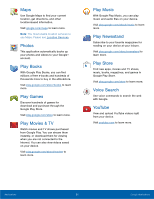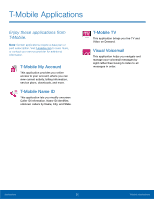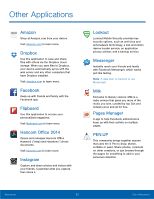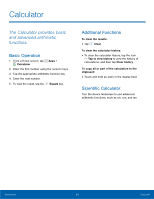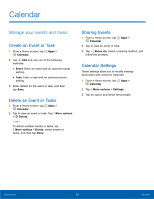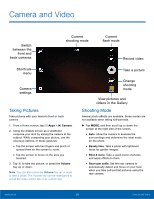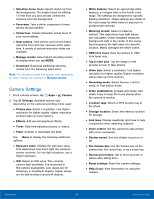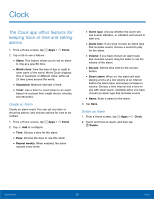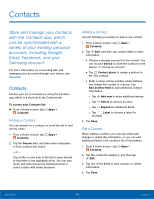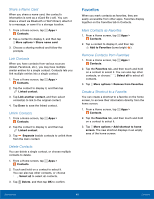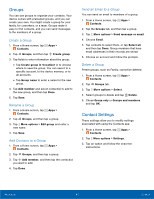Samsung SM-N910T User Manual Tmo Note 4 Sm-n910t Kit Kat English User Manual V - Page 42
Camera and Video
 |
View all Samsung SM-N910T manuals
Add to My Manuals
Save this manual to your list of manuals |
Page 42 highlights
Camera and Video Switch between the front and back cameras Current shooting mode Current flash mode Record video Shortcuts menu Camera settings Taking Pictures Take pictures with your device's front or back camera. 1. From a Home screen, tap Apps > Camera. 2. Using the display screen as a viewfinder, compose your shot by aiming the camera at the subject. While composing your picture, use the onscreen options, or these gestures: • Tap the screen with two fingers and pinch or spread them on the screen to zoom. • Tap the screen to focus on the area you touched. 3. Tap to take the picture, or press the Volume key up or down. Note: You can also press the Volume key up or down to take a photo. The Volume key can be reassigned to act as the video record key or as a zoom key. Take a picture Change shooting mode View pictures and videos in the Gallery Shooting Mode Several photo effects are available. Some modes are not available when taking self-portraits. ► Tap MODE, and then scroll up or down the screen at the right side of the screen. • Auto: Allow the camera to evaluate the surroundings and determine the ideal mode for the photo. • Beauty face: Take a photo with lightened faces for gentler images. • Shot & more: Take a quick burst of photos and apply effects to them. • Rear-cam selfie: Set the rear camera to automatically detect and focus on your face when you take self-portrait pictures using the rear camera. Applications 36 Camera and Video