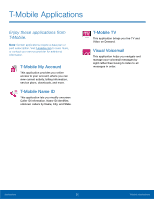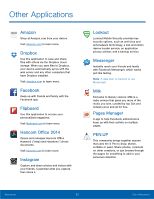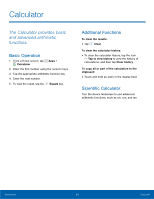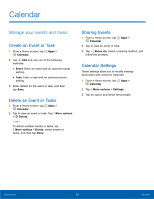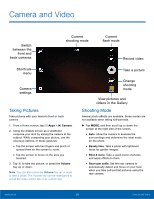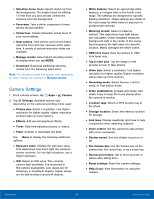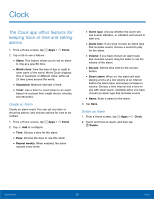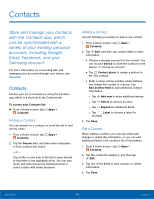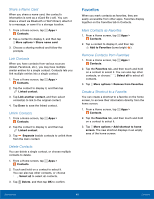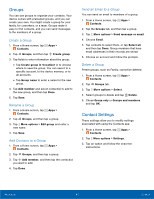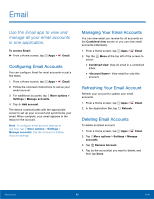Samsung SM-N910T User Manual Tmo Note 4 Sm-n910t Kit Kat English User Manual V - Page 43
Camera Settings, The Volume key
 |
View all Samsung SM-N910T manuals
Add to My Manuals
Save this manual to your list of manuals |
Page 43 highlights
• Selective focus: Make objects stand out from the background. The subject must be withing 1.5 feet from you and at least 3 times the distance from the background • Panorama: Take a photo composed of many photos strung together. • Virtual tour: Create interactive virtual tours of your surroundings. • Dual camera: Take photos and record videos using the front and rear cameras at the same time. A variety of picture-in-picture styles are available. • Manage modes: Select which shooting modes to display when you tap MODE. • Download: Download additional shooting modes from the Samsung Apps store. Note: The shooting modes that appear vary depending on which modes are selected in Manage modes. Camera Settings 1. From a Home screen, tap Apps > Camera. 2. Tap Settings. Available options vary depending on the camera/recording mode used. • Picture size: Select a resolution. Use higher resolution for higher quality. Higher resolution pictures take up more memory. • Effects: Add special graphical effects. • Timer: Take time-delayed pictures or videos. • Flash: Activate or deactivate the flash. Tap Menu to display the following additional options: • Exposure value: Change the exposure value. This determines how much light the camera's sensor receives. For low light situations, use a higher exposure. • ISO: Select an ISO value. This controls camera light sensitivity. It is measured in film-camera equivalents. Low values are for stationary or brightly-lit objects. Higher values are for fast-moving or poorly-lit objects. • White balance: Select an appropriate white balance, so images have a true-to-life color range. The settings are designed for specific lighting situations. These settings are similar to the heat range for white-balance exposure in professional cameras. • Metering modes: Select a metering method. This determines how light values are calculated. Center-weighted measures background light in the center of the scene. Spot measures the light value at a specific location. Matrix averages the entire scene. • HDR (rich tone): Save the picture in HDR (rich tone) only. • Tap to take pics: Tap the image on the preview screen to take photos. • Video size: Select a resolution. Use higher resolution for higher quality. Higher resolution videos take up more memory. • Recording mode: Select Normal, Limit for email, or Fast motion mode. • Video stabilization: Activate anti-shake. Anti- shake helps to keep the focus steady when the camera is moving. • Location tags: Attach a GPS location tag to the photo. • Storage location: Select the memory location for storage. • Grid lines: Display viewfinder grid lines to help composition when selecting subjects. • Voice control: Set the camera to take photos with voice commands. • Shutter sound: Turn the shutter sound on or off. • The Volume key: Use the Volume key as the camera key, the record key, or as a zoom key. • Review pics/videos: Set to show pictures or videos after taking them. • Reset settings: Reset the camera settings. • Help (icon): View information on using the camera. Applications 37 Camera and Video