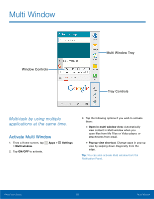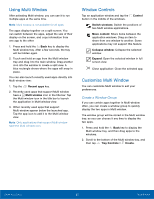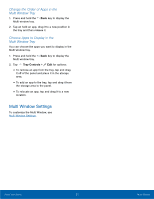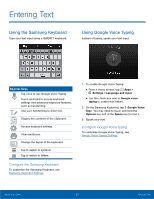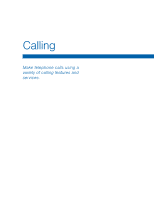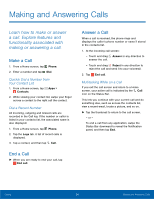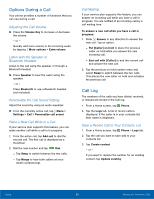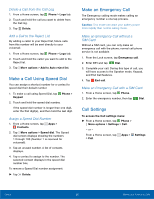Samsung SM-N910T User Manual Tmo Note 4 Sm-n910t Kit Kat English User Manual V - Page 27
Change the Order of Apps in the, Multi Window Tray, Choose Apps to Display in the, Tray Controls
 |
View all Samsung SM-N910T manuals
Add to My Manuals
Save this manual to your list of manuals |
Page 27 highlights
Change the Order of Apps in the Multi Window Tray 1. Press and hold the Back key to display the Multi window tray. 2. Tap an hold an app, drag it to a new position in the tray and then release it. Choose Apps to Display in the Multi Window Tray You can choose the apps you want to display in the Multi window tray. 1. Press and hold the Back key to display the Multi window tray. 2. Tap Tray Controls > Edit for options: • To remove an app from the tray, tap and drag it off of the panel and place it in the storage area. • To add an app to the tray, tap and drag it from the storage area to the panel. • To relocate an app, tap and drag it to a new location. Multi Window Settings To customize the Multi Window, see Multi Window Settings. Know Your Device 21 Multi Window