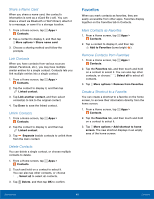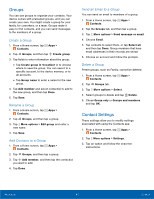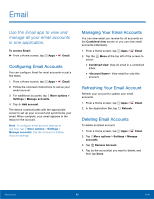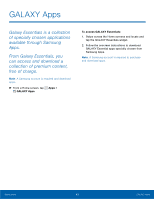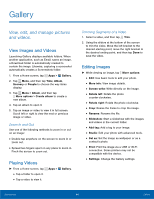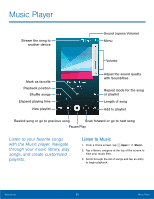Samsung SM-N910T User Manual Tmo Note 4 Sm-n910t Kit Kat English User Manual V - Page 51
Deleting Images, Sharing Images, Gallery Settings, Gallery, More Options, Delete, Select, Share via
 |
View all Samsung SM-N910T manuals
Add to My Manuals
Save this manual to your list of manuals |
Page 51 highlights
Deleting Images 1. From a Home screen, tap Apps > Gallery. 2. Tap a folder to open it. 3. In a folder, tap More Options > Delete, select images, and then tap Done. - or - When viewing an single image, tap Delete. Sharing Images Use one of the following methods: 1. From a Home screen, tap Apps > Gallery. 2. Tap a folder to open it. 3. In a folder, tap More options > Select, select images, and then tap Share via to send them to others or share them via social network services. - or - When viewing a single image, tap Share via to send it to others or share it via social network services. Gallery Settings These settings allow you to modify settings associated with using your Gallery. 1. From a Home screen, tap Apps > Gallery. 2. Tap More options > Settings. 3. Tap an option and follow the onscreen instructions. 4. Tap More options > Add account to add a Samsung, Dropbox, Google, or Facebook account. Applications 45 Gallery