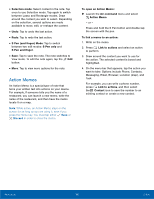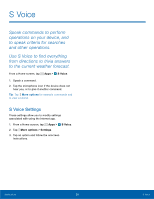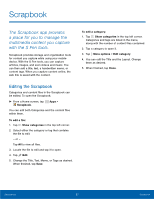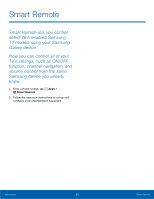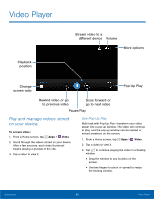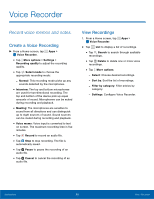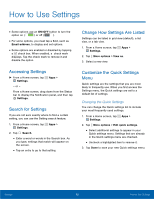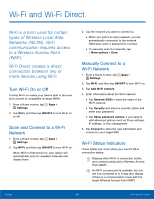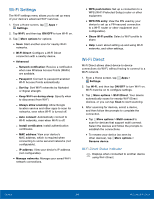Samsung SM-N910T User Manual Tmo Note 4 Sm-n910t Kit Kat English User Manual V - Page 66
Voice Recorder, Record voice memos and notes.
 |
View all Samsung SM-N910T manuals
Add to My Manuals
Save this manual to your list of manuals |
Page 66 highlights
Voice Recorder Record voice memos and notes. Create a Voice Recording ► From a Home screen, tap Apps > Voice Recorder. • Tap More options > Settings > Recording quality to adjust the recording quality. • Tap Select mode to choose the appropriate recording mode: - Normal: This recording mode picks up any sounds detected by the microphones. • Interview: The top and bottom microphones are used for two-directional recording. The top and bottom of the device pick up equal amounts of sound. Microphones can be muted during recording and playback. • Meeting: The microphones are sensitive to sound from all directions and can distinguish up to eight sources of sound. Sound sources can be muted during recording and playback. • Voice memo: Voice input is converted to text on screen. The maximum recording time is five minutes. • Tap Record to record an audio file. • Tap Stop to stop recording. The file is automatically saved. • Tap Pause to pause the recording of an audio file. • Tap Cancel to cancel the recording of an audio file. View Recordings 1. From a Home screen, tap Apps > Voice Recorder. 2. Tap List to display a list of recordings. • Tap Search to search through available recordings. • Tap Delete to delete one or more voice recordings. • Tap More options: - Select: Choose desired recordings. - Sort by: Sort the list of recordings. - Filter by category: Filter entries by category. - Settings: Configure Voice Recorder. Applications 60 Voice Recorder