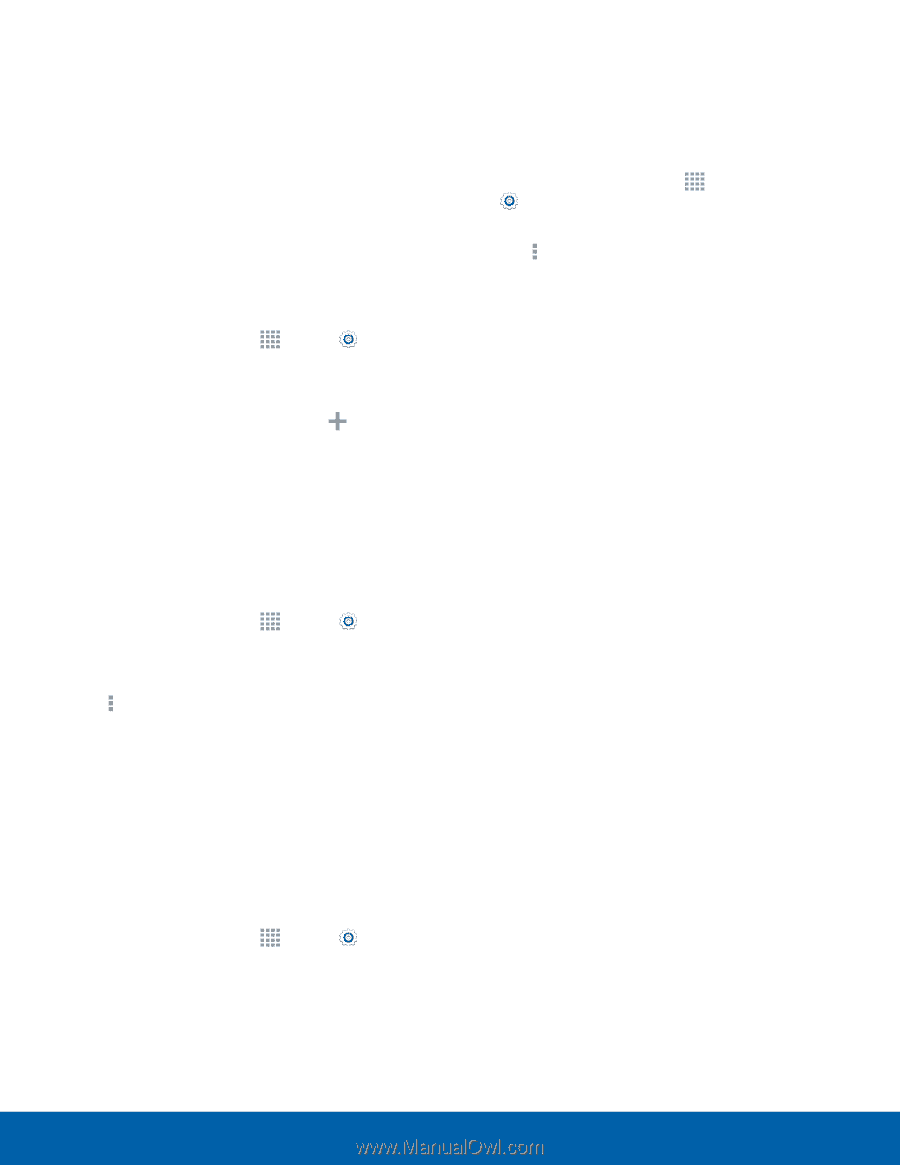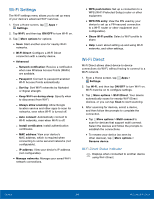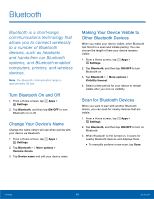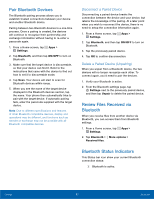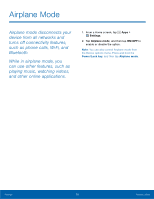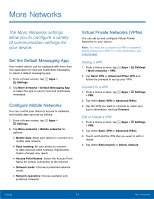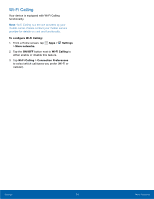Samsung SM-N910T User Manual Tmo Note 4 Sm-n910t Kit Kat English User Manual V - Page 75
Allowed Device List, Change the Mobile HotSpot, Password, Turn Off Mobile Hotspot, Automatically
 |
View all Samsung SM-N910T manuals
Add to My Manuals
Save this manual to your list of manuals |
Page 75 highlights
Allowed Device List Control whether devices connect to your Mobile HotSpot with the Allowed device list. After you add devices to the list, they can scan for your device and connect using your device's Mobile HotSpot name and password. Note: Using your device as a Mobile HotSpot consumes battery power and uses data service. While Mobile HotSpot is active, your device's applications will use the Mobile HotSpot data service. Roaming while using your device as a Mobile HotSpot will incur extra data charges. 1. From a Home screen, tap Apps > Settings > Tethering and Mobile Hotspot. 2. Touch ON/OFF to turn on the feature. 3. Tap Allowed devices, and then tap Add to enter the other device's Device name and MAC address. 4. Tap OK to add the device. Change the Mobile HotSpot Password 1. From a Home screen, tap Apps > Settings > Tethering and Mobile Hotspot. 2. Touch ON/OFF to turn on Portable Wi-Fi hotspot. 3. Tap More options > Configure. 4. Tap the Security field and select WPA2 PSK and enter a new password. Turn Off Mobile Hotspot Automatically Set your device to automatically turn off Mobile HotSpot if there are no connected device. 1. From a Home screen, tap Apps > Settings > Tethering and Mobile Hotspot. 2. Touch ON/OFF to turn on the feature. Configure Mobile HotSpot Settings Manage your Mobile HotSpot security and connecting settings. 1. From a Home screen, tap Apps > Settings > Tethering and Mobile Hotspot > Mobile HotSpot. 2. Tap More options > Configure, and tap Show advanced options to display options: • Network SSID: View and change the name of your Portable Wi-Fi hotspot. • Broadcast network name (SSID): Allow other devices to see your network name. • Security: Choose the security level for your Portable Wi-Fi hotspot. • Password: If you choose a security level that uses a password, enter the password. By default, the password is your device's phone number. • Show password: Display your password instead of masking it. • Show advanced options: Access advanced options, including Broadcast channel, to specify the channel your device uses for Portable Wi-Fi hotspot, Maximum connections, and Timeout settings. Settings 69 Tethering and Mobile HotSpot