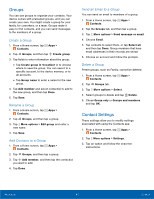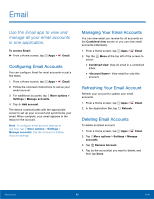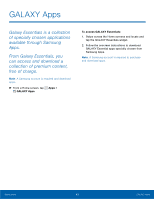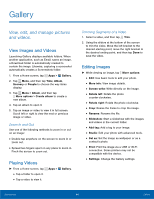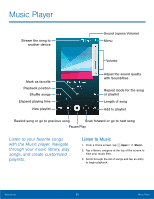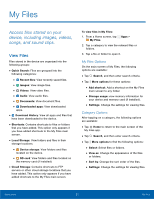Samsung SM-N910T User Manual Tmo Note 4 Sm-n910t Kit Kat English User Manual V - Page 52
Internet
 |
View all Samsung SM-N910T manuals
Add to My Manuals
Save this manual to your list of manuals |
Page 52 highlights
Internet Access to the Internet with a fully featured web browser. Access the Internet ► From a Home screen, tap Apps > Internet. Command Keys • Tap Back or previous page. Back key to return to the • Tap Forward to go forward to a recent page. • Tap Home to display your Internet Home screen. • Tap Refresh to reload the current page. Viewing Web Site • To view a web site, tap the address field, enter the web address, and then tap Go. • To share, save, or print the current web page, tap More options. • Tap the screen twice to zoom in or out. Or pinch the screen to zoom out and stretch the screen to zoom in. Browser Tabs Use tabs to view multiple web pages at the same time. ► To open a new tab, tap More options > New tab. • Tap a different tab to view it. • To close a tab, tap Close. Tab Manager and tap Bookmarks • To bookmark the current web page, tap Bookmark > Add. • To open a bookmarked web page, tap Bookmark select a folder, and tap an entry. History ► Tap Bookmark > History tab to view a list of recently visited web pages. Saved Pages • To save a web page, tap More options > Save webpage. • Tap Saved Pages to view a list of saved web pages. Applications 46 Internet