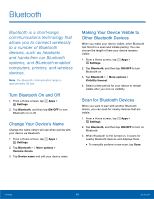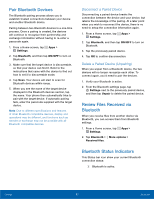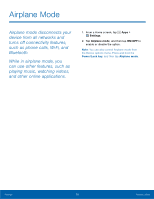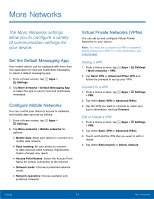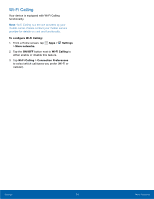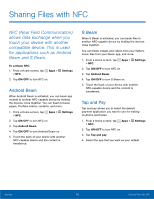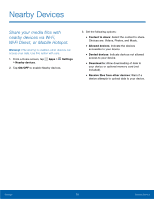Samsung SM-N910T User Manual Tmo Note 4 Sm-n910t Kit Kat English User Manual V - Page 77
Data Usage
 |
View all Samsung SM-N910T manuals
Add to My Manuals
Save this manual to your list of manuals |
Page 77 highlights
Data Usage Monitor your mobile data usage. Note: Your service provider may account for data usage differently. 1. From a Home screen, tap Apps > Settings > Data usage for options: • Mobile data: Enable mobile data. You can also control Mobile Data at the Notification panel. • Set mobile data usage: Disable your mobile data connection when the specified limit is reached. Drag the red limit line to set the data usage limit. • Data usage cycle: Tap the menu, and then choose a time period for data usage. Data usage for the period displays on the graph, along with usage by application below. 2. Tap More options for options: • Data roaming: Enable data roaming on your device. • Restrict background data: Restrict some apps and services from working unless you are connected to a Wi-Fi network. • Auto sync data: Set your accounts to automatically sync. • Show Wi-Fi usage: Display a Wi-Fi tab that shows Wi-Fi usage. • Mobile hotspots: Select Wi-Fi networks that are mobile hotspots. You can restrict apps from using these networks, and you can configure apps to warn you before using these networks for large downloads. Settings 71 Data Usage