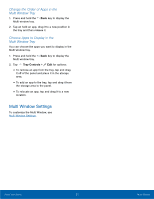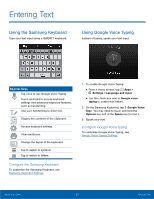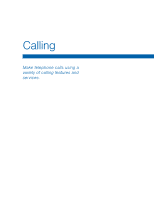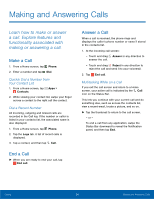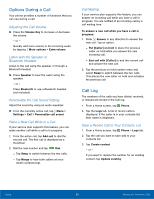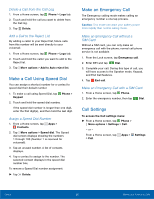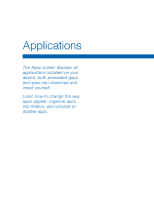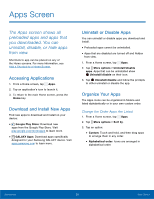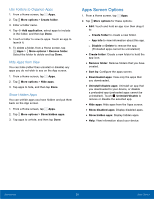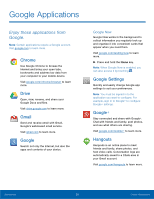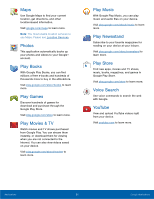Samsung SM-N910T User Manual Tmo Note 4 Sm-n910t Kit Kat English User Manual V - Page 32
Make a Call Using Speed Dial, Make an Emergency Call, Call Settings
 |
View all Samsung SM-N910T manuals
Add to My Manuals
Save this manual to your list of manuals |
Page 32 highlights
Delete a Call from the Call Log 1. From a Home screen, tap Phone > Logs tab. 2. Touch and hold the call you want to delete from the Call log. 3. Tap Delete. Add a Call to the Reject List By adding a caller to your Reject list, future calls from this number will be sent directly to your voicemail. 1. From a Home screen, tap Phone > Logs tab. 2. Touch and hold the caller you want to add to the Reject list. 3. Tap More options > Add to Auto reject list. Make a Call Using Speed Dial You can assign a shortcut number for a contact to speed dial their default number. 1. To make a call using Speed Dial, tap Phone > Keypad. 2. Touch and hold the speed dial number, If the speed dial number is longer than one digit, enter the first digit(s), and then hold the last digit. Assign a Speed Dial Number 1. From a Home screen, tap Apps > Contacts. 2. Tap More options > Speed dial. The Speed dial screen displays showing the numbers 1 through 100 (Number 1 is reserved for voicemail). 3. Tap an unused number. A list of contacts displays. 4. Tap a contact to assign to the number. The selected contact displays in the speed dial number box. To remove a Speed Dial number assignment: ► Tap Delete. Make an Emergency Call The Emergency calling mode makes calling an emergency number a one tap process. Caution: This mode can drain your battery power more rapidly than normal calling mode. Make an Emergency Call without a SIM Card Without a SIM card, you can only make an emergency call with the phone; normal cell phone service is not available. 1. From the Lock screen, tap Emergency call. 2. Enter 911 and tap Dial. 3. Complete your call. During this type of call, you will have access to the Speaker mode, Keypad, and End Call features. 4. Tap End call. Make an Emergency Call with a SIM Card 1. From a Home screen, tap Phone. 2. Enter the emergency number, then tap Dial. Call Settings To access the Call settings menu: ► From a Home screen, tap Phone > More options > Settings > Call. - or - From a Home screen, tap Apps > Settings > Call. Calling 26 Making and Answering Calls