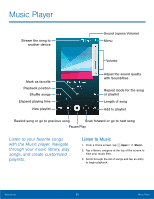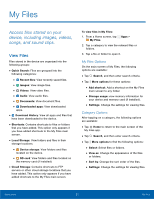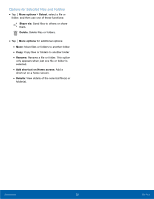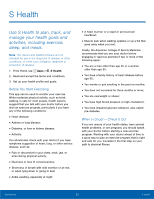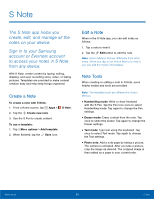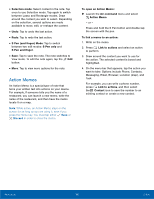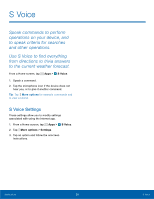Samsung SM-N910T User Manual Tmo Note 4 Sm-n910t Kit Kat English User Manual V - Page 57
My Files
 |
View all Samsung SM-N910T manuals
Add to My Manuals
Save this manual to your list of manuals |
Page 57 highlights
My Files Access files stored on your device, including images, videos, songs, and sound clips. View Files Files stored in the device are organized into the following groups: • Quick Search: Files are grouped into the following categories: • Recent files: View recently saved files. • Images: View image files. • Videos: View video files. • Audio: View audio files. • Documents: View document files. • Downloaded apps: View downloaded apps. • Download History: View all apps and files that have been downloaded to the device. • Shortcuts: Contains shortcuts to files or folders that you have added. This option only appears if you have added shortcuts to the My Files main screen. • Local Storage: View folders and files in their storage locations. • Device storage: View folders and files located on the device. • SD card: View folders and files located on the memory card (if installed). • Cloud Storage: Contains shortcuts to FTP servers or other cloud storage locations that you have added. This option only appears if you have added shortcuts to the My Files main screen. To view files in My Files: 1. From a Home screen, tap My Files. Apps > 2. Tap a category to view the relevant files or folders. 3. Tap a file or folder to open it. My Files Options On the main screen of My Files, the following options are available: • Tap Search, and then enter search criteria. • Tap More options for these options: • Add shortcut: Add a shortcut on the My Files main screen to any folder. • Storage usage: view memory information for your device and memory card (if installed). • Settings: Change the settings for viewing files. Category Options After tapping on a category, the following options are available: • Tap Home to return to the main screen of the My Files app. • Tap Search, and then enter search criteria. • Tap More options to find the following options: • Select: Select files or folders. • View as: Change the appearance of the files or folders. • Sort by: Change the sort order of the files. • Settings: Change the settings for viewing files. Applications 51 My Files