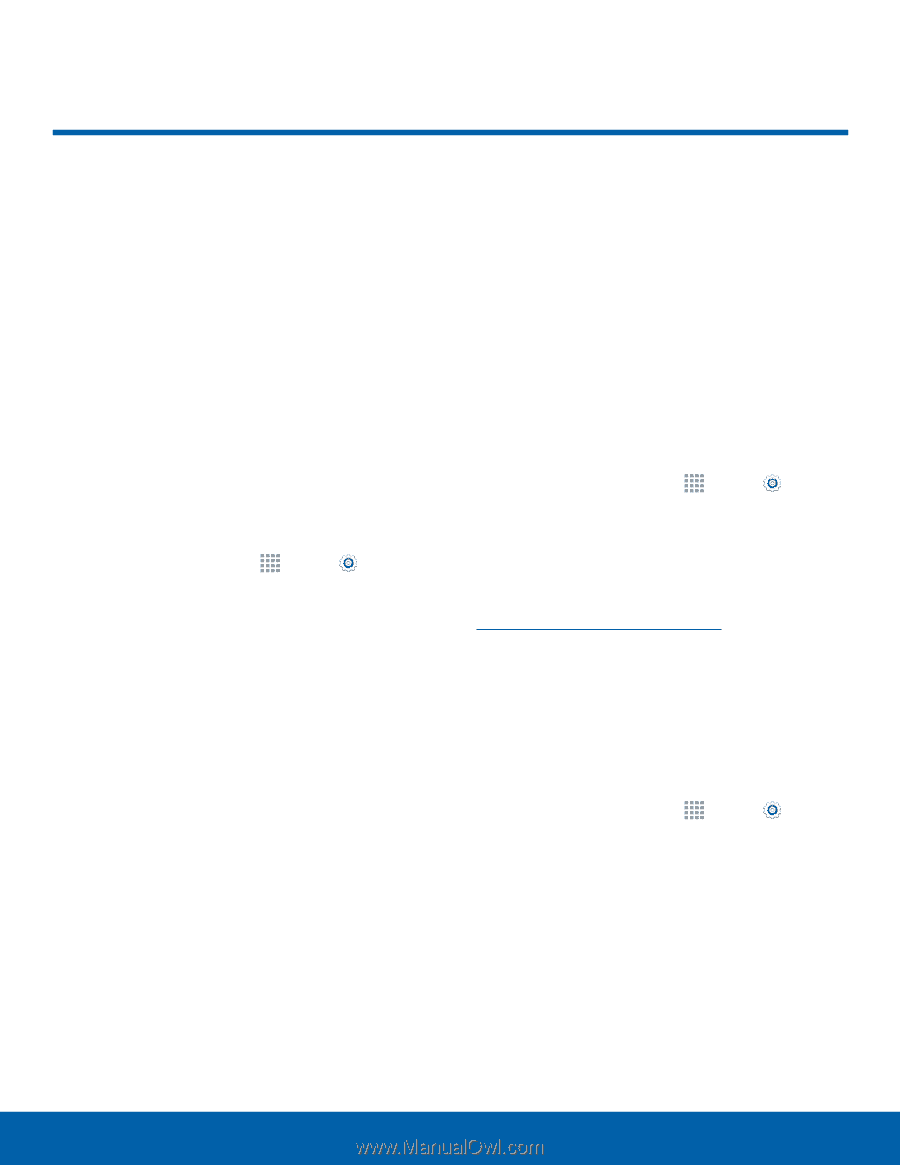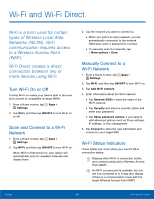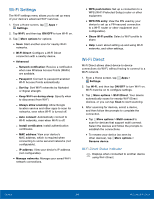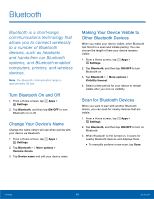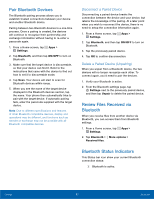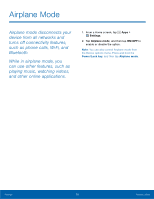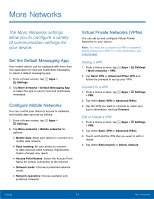Samsung SM-N910T User Manual Tmo Note 4 Sm-n910t Kit Kat English User Manual V - Page 74
Tethering and Mobile HotSpot
 |
View all Samsung SM-N910T manuals
Add to My Manuals
Save this manual to your list of manuals |
Page 74 highlights
Tethering and Mobile HotSpot Share your device's Internet connection with a computer that connects to your device using a USB cable or via Bluetooth. Use Mobile HotSpot to share your device's Internet connection with other devices using your device as a Mobile HotSpot. Connect Your Device to a Computer Using Tethering 1. From a Home screen, tap Apps > Settings > Tethering and Mobile HotSpot. 2. Choose a tethering method: • Mobile HotSpot: Turn your phone into a portable Wi-Fi Hotspot to share your mobile data connection with other devices. • Mobile HotSpot range: Chose from standard or high. • USB tethering: Connect the computer to the device using the USB cable, and then touch USB tethering to turn tethering on. Use Your Device as a Mobile HotSpot Note: You must have a tethering plan on your service account in order to use the Mobile HotSpot. Warning! Mobile HotSpot consumes battery power and uses data service. Turn Mobile HotSpot On or Off Activate your device's Mobile HotSpot application to allow other devices to use your device's Internet connection. 1. From a Home screen, tap Apps > Settings > Tethering and Mobile HotSpot. 2. Touch ON/OFF to turn the feature on or off. Warning! By default, your device's Mobile HotSpot has no security applied, and any device can connect. For more information, see Configure Mobile HotSpot Settings. Connect a Device to Your Mobile HotSpot Use the other device's Wi-Fi control to connect to your device's Mobile HotSpot. 1. From a Home screen, tap Apps > Settings > Tethering and Mobile Hotspot. 2. Touch ON/OFF to turn on Mobile HotSpot. 3. Activate Wi-Fi on the target device. 4. Scan for mobile hotspots, and select the target device from the list. 5. On the target device, enter your device's Portable Wi-Fi hotspot password. By default, the password is your device's phone number. Settings 68 Tethering and Mobile HotSpot