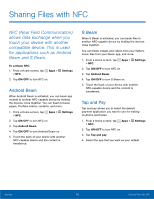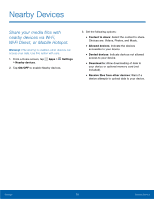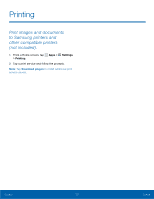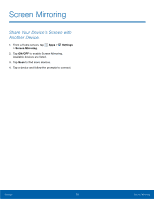Samsung SM-N910T User Manual Tmo Note 4 Sm-n910t Kit Kat English User Manual V - Page 86
Sound Settings
 |
View all Samsung SM-N910T manuals
Add to My Manuals
Save this manual to your list of manuals |
Page 86 highlights
Sound Settings Configure the sounds and vibrations used to indicate notifications, screen touches, and other activities. Change the Sound Mode You can switch between sound modes, while preserving the individual sound settings you've made. Tip: Sound modes are also available from the Device options menu. Press and hold the Power/Lock key, and then choose Mute, Vibrate, or Sound from the Device options. 1. From a Home screen, tap Apps > Settings. 2. Tap Sound > Sound mode, and then choose a mode: • Sound: Your device uses the sounds, vibrations, and volume levels you've chosen in Sound settings for notifications and alerts. • Vibrate: Your device vibrates for notifications and alerts. This uses the Vibration intensity you choose in Sound settings. • Mute: Your device plays no sounds or vibrations. Onscreen reminders will still occur. Adjust the Volume Set the system volume level, and set default volume for call ringtones, notifications, and other media. Tip: You can also set System volume from the home screen by pressing the Volume key. 1. From a Home screen, tap Apps > Settings. 2. Tap Sound > Volume, and then drag the sliders to set the default volume for: • Ringtone • Music, video, games, and other media. • Notifications • System Vibration Intensity Choose the vibration intensity for notifications. From a Home screen, tap Apps > Settings. 3. Tap Sound > Vibration intensity. 4. Select Incoming call, Notifications, or Haptic feedback and slide the bar to adjust the vibration intensity. 5. Tap OK when finished. Settings 80 Sound Settings