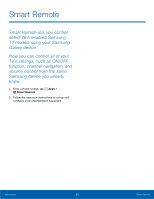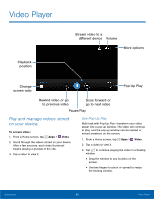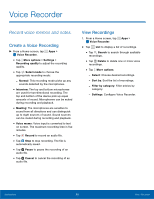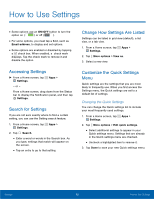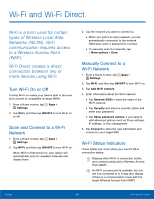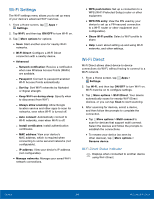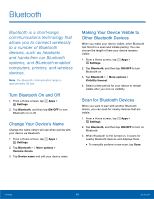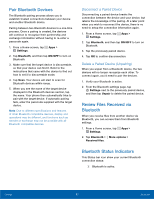Samsung SM-N910T User Manual Tmo Note 4 Sm-n910t Kit Kat English User Manual V - Page 69
Wi-Fi and Wi-Fi Direct
 |
View all Samsung SM-N910T manuals
Add to My Manuals
Save this manual to your list of manuals |
Page 69 highlights
Wi-Fi and Wi-Fi Direct Wi-Fi is a term used for certain types of Wireless Local Area Networks (WLAN). Wi-Fi communication requires access to a Wireless Access Point (WAP). Wi-Fi Direct creates a direct connection between two or more devices using Wi-Fi. Turn Wi-Fi On or Off Turning Wi-Fi on makes your device able to discover and connect to compatible in-range WAPs. 1. From a Home screen, tap Apps > Settings. 2. Tap Wi-Fi, and then tap ON/OFF to turn Wi-Fi on or off. Scan and Connect to a Wi-Fi Network 1. From a Home screen, tap Apps > Settings. 2. Tap Wi-Fi, and then tap ON/OFF to turn Wi-Fi on. When Wi-Fi is first turned on, your device will automatically scan for available networks and display them. 3. Tap the network you want to connect to. • When you select an open network, you are automatically connected to the network. Otherwise, enter a password to connect. • To manually scan for networks, tap More options > Scan. Manually Connect to a Wi-Fi Network 1. From a Home screen, tap Apps > Settings. 2. Tap Wi-Fi, and then tap ON/OFF to turn Wi-Fi on. 3. Tap Add Wi-Fi network. 4. Enter information about the Wi-Fi network: • Tap Network SSID to enter the name of the Wi-Fi network. • Tap Security and select a security option and enter your password. • Tap Show advanced options, if you need to add advanced options such as Proxy settings, IP settings, or Key management. 5. Tap Connect to store the new information and connect to your target WAP. Wi-Fi Status Indicators These Status bar icons show your current Wi-Fi connection status: Displays when Wi-Fi is connected, active, and communicating with a Wireless Access Point (WAP). An Wi-Fi access point is available, but you are not connected to it. It may also display if there is a communication issue with the target Wireless Access Point (WAP). Settings 63 Wi-Fi and Wi-Fi Direct