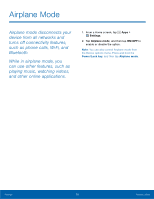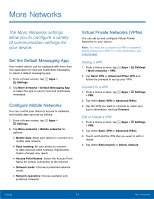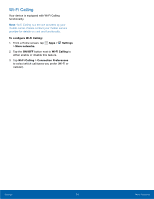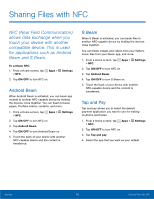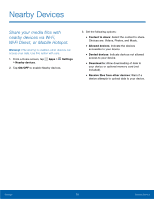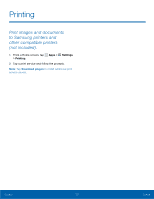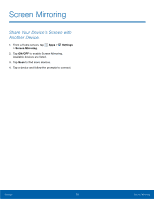Samsung SM-N910T User Manual Tmo Note 4 Sm-n910t Kit Kat English User Manual V - Page 81
Sharing Files with NFC
 |
View all Samsung SM-N910T manuals
Add to My Manuals
Save this manual to your list of manuals |
Page 81 highlights
Sharing Files with NFC NFC (Near Field Communication) allows data exchange when you touch your device with another compatible device. This is used for applications such as Android Beam and S Beam. To activate NFC: 1. From a Home screen, tap Apps > > NFC. 2. Tap ON/OFF to turn NFC on. Settings Android Beam When Android Beam is activated, you can beam app content to another NFC-capable device by holding the devices close together. You can beam browser pages, YouTube videos, contacts, and more. 1. From a Home screen, tap Apps > Settings > NFC. 2. Tap ON/OFF to turn NFC on. 3. Tap Android Beam. 4. Tap ON/OFF to turn Android Beam on. 5. Touch the back of your device with another NFC-capable device and the content is transferred. S Beam When S Beam is activated, you can beam files to another NFC-capable device by holding the devices close together. You can beam images and videos from your Gallery, music files from your Music app, and more. 1. From a Home screen, tap Apps > Settings > NFC. 2. Tap ON/OFF to turn NFC on. 3. Tap Android Beam. 4. Tap ON/OFF to turn S Beam on. 5. Touch the back of your device with another NFC-capable device and the content is transferred. Tap and Pay Tap and pay allows you to select the default payment application you want to use for making on-phone purchases. 1. From a Home screen, tap Apps > Settings > NFC. 2. Tap ON/OFF to turn NFC on. 3. Tap Tap and pay. 4. Select the app that you want as your default. Settings 75 Sharing Files with NFC