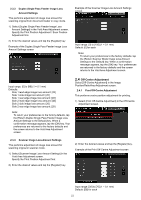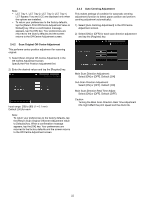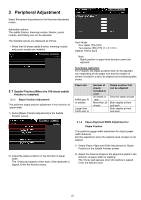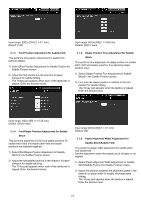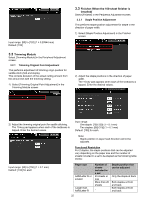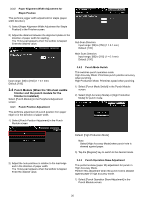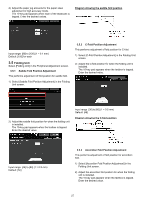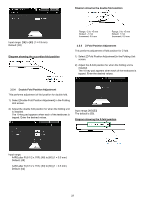Sharp MX-6500N Adjustment Guide - Page 26
Paper Alignment Width Adjustment for, Staple Position, Punch Position Adjustment, Punch Mode Switch
 |
View all Sharp MX-6500N manuals
Add to My Manuals
Save this manual to your list of manuals |
Page 26 highlights
3.3.2 Paper Alignment Width Adjustment for Staple Position This performs jogger width adjustment for staple (paper width direction). 1) Select [Paper Alignment Width Adjustment for Staple Position] in the Finisher screen. 2) Adjust the distance between the alignment plates in the direction of paper width for stapling. The 10-key pad appears when the textbox is tapped. Enter the desired value. Sub Scan Direction: Input range: [50] to [150] (1 = 0.1 mm) Default: [100] Main Scan Direction: Input range: [85] to [115] (1 = 0.1 mm) Default: [100] Input range: [50] to [150] (1 = 0.1 mm) Default: [100] 3.4 Punch Module (When the 100-sheet saddle finisher and the punch module for the finisher is installed) Select [Punch Module] in the Peripheral Adjustment screen. 3.4.1 Punch Position Adjustment This performs adjustment of punch position from paper edge or in the direction of paper width. 1) Select [Punch Position Adjustment] in the Punch Module screen. 3.4.2 Punch Mode Switch This switches punch operation mode. High Accuracy Mode: Prioritizes punch position accuracy when punching. High Production Mode: Prioritizes speed when punching. 1) Select [Punch Mode Switch] in the Punch Module screen. 2) Select [High Accuracy Mode] or [High Production Mode] for punch mode. 2) Adjust the hole positions in relation to the lead edge and in the direction of paper width. The 10-key pad appears when the textbox is tapped. Enter the desired value. Default: [High Production Mode] Note: Select [High Accuracy Mode] when punch hole is skewed against paper. 3) Tap the [Register] key to switch to the desired mode. 3.4.3 Punch Operation Skew Adjustment This performs skew (paper tilt) adjustment for punch in High Accuracy Mode. Perform this adjustment when the punch hole is skewed against paper in high accuracy mode. 1) Select [Punch Operation Skew Adjustment] in the Punch Module screen. 26