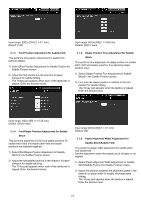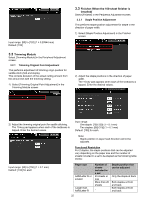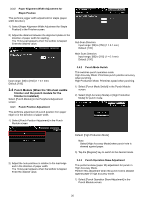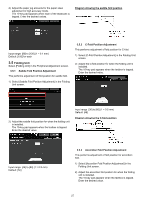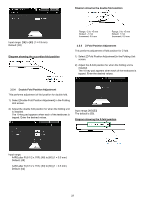Sharp MX-6500N Adjustment Guide - Page 29
Print Setting Value List, Layout of the 10-key Pad
 |
View all Sharp MX-6500N manuals
Add to My Manuals
Save this manual to your list of manuals |
Page 29 highlights
4 Print Setting Value List The current setting values and the factory defaults for the items in the machine adjustment can be printed. 5.1 Location of the 10-key Pad in the Screen The 10-key pad appears when each of the textboxes in the screen is tapped. Select [Print Setting Value List] in the Machine Adjustment screen. Note: Settings that have been changed from the factory defaults are marked with an asterisk. 1) Check the items to print. Default: [Checked] for all 2) To print the selected items, tap the [Print] key. Note: The [Print] key is greyed out when no item is checked. 5 Layout of the 10-key Pad 1) The 10-key pad used for the machined adjustment consists of the numeric keys from 0 to 9, the [C] and [OK] keys and the numerical display. 2) The numeric keys on the 10-key pad are arranged in the ascending order starting from the top left. The order cannot be changed. 5.2 Behavior Specifications of the 10-key Pad The behavior specifications of the 10-key pad are as follows: When the 10-key pad is opened, the numerical display shows by default the value currently shown in the textbox or the factory default value. A new entry made with the numeric keys of 0 to 9 overwrites a value currently shown in the numerical display. The 10-key pad is closed by tapping the [OK] key. When the 10-key pad is closed, the value in the numerical display is reflected in the textbox. Any value that is more than the range is not accepted; a beep sounds to alert accordingly when a numeric key that results in such value is tapped. When the value in the numerical display is less than the range, the [OK] key becomes inactive. The value in the numerical display is cleared by tapping the [C] key. When the [OK] key is tapped just after the numerical display is cleared, the entry is cancelled and not reflected in the textbox; the original value or the factory default value remains effective. The [Cancel] and [Back] keys in each setting screen are active while the 10-key pad is being displayed. When the [Cancel] or [Back] key in the screen is tapped, the ongoing entry on the 10-key pad is cancelled and the 10-key pad is closed and then the screen returns to the previous one. The [Register], [Execute] and [Return to the Defaults] keys in each setting screen, however, are not active while the 10-key pad is being displayed. 29