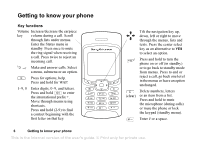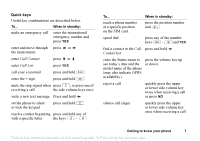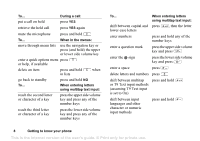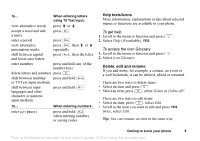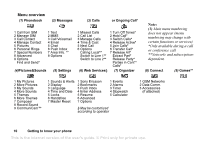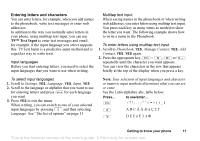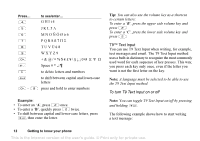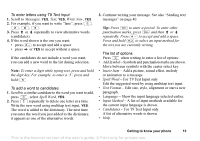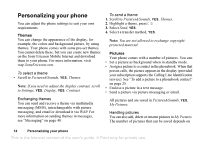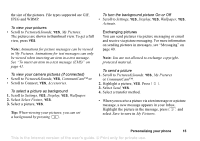Sony Ericsson T226 User Guide - Page 12
D E F è É 3, A B C Å Ä Æ à Ç 2
 |
View all Sony Ericsson T226 manuals
Add to My Manuals
Save this manual to your list of manuals |
Page 12 highlights
Entering letters and characters You can enter letters, for example, when you add names to the phonebook, write text messages or enter web addresses. In addition to the way you normally enter letters in your phone, using multitap text input, you can use T9™ Text Input to enter text messages and email, for example, if the input language you select supports this. T9 Text Input is a predictive input method and is a quicker way to write texts. Input languages Before you start entering letters, you need to select the input languages that you want to use when writing. Multitap text input When saving names in the phonebook or when writing web addresses, you enter letters using multitap text input. You press each key as many times as needed to show the letter you want. The following example shows how to write a name in the Phonebook. To enter letters using multitap text input 1. Scroll to Phonebook, YES, Manage Contact, YES, Add Contact, YES, YES again. 2. Press the appropriate key, - , or , repeatedly until the character you want appears. You can view the characters in the row that appears briefly at the top of the display when you press a key. To select input languages 1. Scroll to Settings, YES, Language, YES, Input, YES. 2. Scroll to the language or alphabet that you want to use for entering letters and press for each language you want. 3. Press YES to exit the menu. When writing, you can switch to one of your selected input languages by pressing and then selecting Language. See "The list of options" on page 13. Note: Your selection of input languages and character or numeric input methods determines what you can see or enter. See the Latin alphabet, abc, table below: Press... to see/enter... 1 A B C 2 Γ D E F è É 3 ∆ Φ Getting to know your phone 11 This is the Internet version of the user's guide. © Print only for private use.