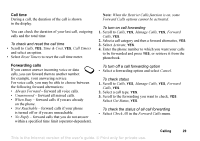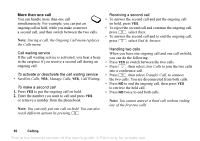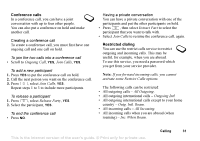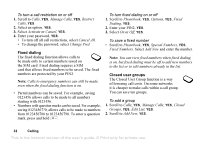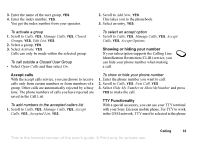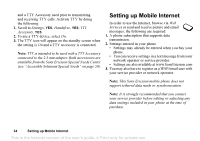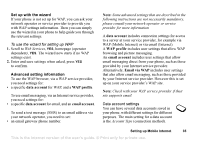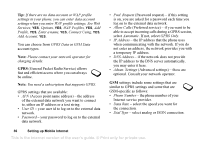Sony Ericsson T226 User Guide - Page 32
Outg. Intl. Roam, Inc. When Roam
 |
View all Sony Ericsson T226 manuals
Add to My Manuals
Save this manual to your list of manuals |
Page 32 highlights
Conference calls In a conference call, you can have a joint conversation with up to four other people. You can also put a conference on hold and make another call. Creating a conference call To create a conference call, you must first have one ongoing call and one call on hold. To join the two calls into a conference call • Scroll to Ongoing Call, YES, Join Calls, YES. To add a new participant 1. Press YES to put the conference call on hold. 2. Call the next person you want on the conference call. 3. Press , select Join Calls, YES. Repeat steps 1 to 3 to include more participants. To release a participant 1. Press , select Release Party, YES. 2. Select the participant, YES. To end the conference call • Press NO. Having a private conversation You can have a private conversation with one of the participants and put the other participants on hold. • Press , then select Extract Part to select the participant that you want to talk with. • Select Join Calls to resume the conference call, again. Restricted dialing You can use the restrict calls service to restrict outgoing and incoming calls. This may be useful, for example, when you are abroad. To use this service, you need a password which you get from your service provider. Note: If you forward incoming calls, you cannot activate some Restrict Calls options. The following calls can be restricted: • All outgoing calls - All Outgoing. • All outgoing international calls - Outgoing Intl. • All outgoing international calls except to your home country - Outg. Intl. Roam. • All incoming calls - All Incoming. • All incoming calls when you are abroad (when roaming) - Inc. When Roam. This is the Internet version of the user's guide. © Print only for private use. Calling 31