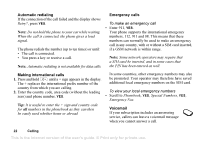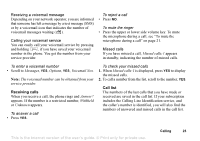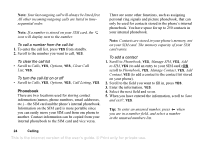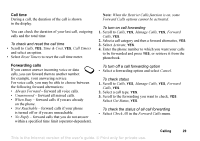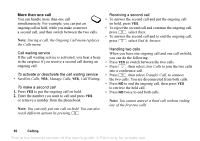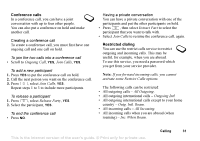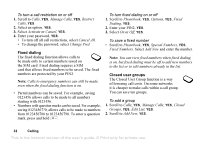Sony Ericsson T226 User Guide - Page 28
Phonebook, Manage SIM, on SIM, Call contact, Manage Contact, Contact, Default Number, Groups
 |
View all Sony Ericsson T226 manuals
Add to My Manuals
Save this manual to your list of manuals |
Page 28 highlights
To edit an entry on your SIM card • Scroll to Phonebook, YES, Manage SIM, YES, Edit on SIM, YES. • Scroll to the item you want to edit and press YES. • Be sure to save the changes made to your SIM card entry before exiting the menu. Default (standard) number Each contact has a default phone number. The first phone number you link to a contact automatically becomes the default number. If you scroll to a certain contact in the Call contact list and then press and hold YES, the default number is dialed. To create a group of contacts 1. Scroll to Phonebook, YES, Manage Contact, YES, Groups, YES, Add Group, YES. 2. Enter a name for the group, YES. 3. Select Add Member, YES. 4. Enter the first letters of the contact you want to add, press YES. 5. Press YES to select the contact. 6. Select a phone number, press YES. 7. Repeat steps 3-6 to add more members. Business cards You can add your own business card to the phonebook. To set the default number 1. Scroll to Phonebook, YES, Manage Contact, YES, Edit Contact, YES. 2. Enter the first letter of the contact, YES. 3. When the contact is highlighted, press YES. 4. Select Default Number, YES. Select the number you want as default, YES. To add your own business card • Scroll to Phonebook, YES, Manage Contact, YES, My Card, YES. Select Add, YES. Exchanging business cards You can exchange business cards as a text message or a picture message. Groups You can create a group of contacts. By doing so, you can send text messages to several recipients at the same time. See "Sending text messages" on page 40. To send your business card 1. Scroll to Phonebook, YES, Manage Contact, YES, My Card, YES, Send, YES. 2. Select a transfer method, YES. This is the Internet version of the user's guide. © Print only for private use. Calling 27