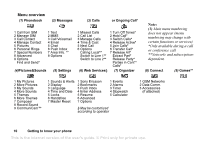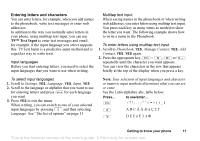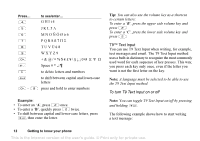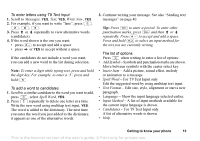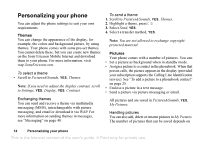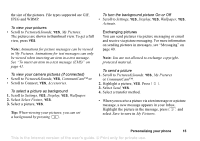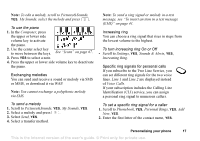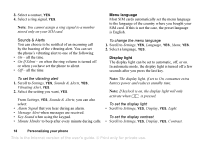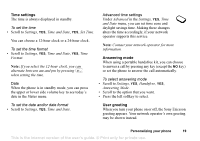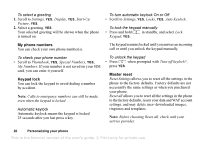Sony Ericsson T226 User Guide - Page 16
Scroll to Connect, JPEG and WBMP. - accessories
 |
View all Sony Ericsson T226 manuals
Add to My Manuals
Save this manual to your list of manuals |
Page 16 highlights
the size of the pictures. File types supported are GIF, JPEG and WBMP. To view your pictures • Scroll to Pictures&Sounds, YES, My Pictures. The pictures are shown in thumbnail view. To get a full view, press YES. Note: Animations for picture messages can be viewed in My Pictures. Animations for text messages can only be viewed when inserting an item in a text message. See "To insert an item in a text message (EMS)" on page 41. To view your camera pictures (if connected) • Scroll to Pictures&Sounds, YES, CommuniCam™ or • Scroll to Connect, YES, Accessories. To select a picture as background 1. Scroll to Settings, YES, Display, YES, Wallpaper. 2. Select Select Picture, YES. 3. Select a picture, YES. Tip: When viewing your pictures, you can set a background by pressing . To turn the background picture On or Off • Scroll to Settings, YES, Display, YES, Wallpaper, YES, Activate. Exchanging pictures You can send pictures via picture messaging or email and receive via picture messaging. For more information on sending pictures in messages, see "Messaging" on page 40. Note: You are not allowed to exchange copyrightprotected material. To send a picture 1. Scroll to Pictures&Sounds. YES, My Pictures or CommuniCam™. 2. Highlight a picture, YES. Press . 3. Select Send, YES. 4. Select a transfer method. • When you receive a picture via a text message or a picture message, a new message appears in your Inbox. Highlight the picture in the message, press and select Save to save in My Pictures. Personalizing your phone 15 This is the Internet version of the user's guide. © Print only for private use.