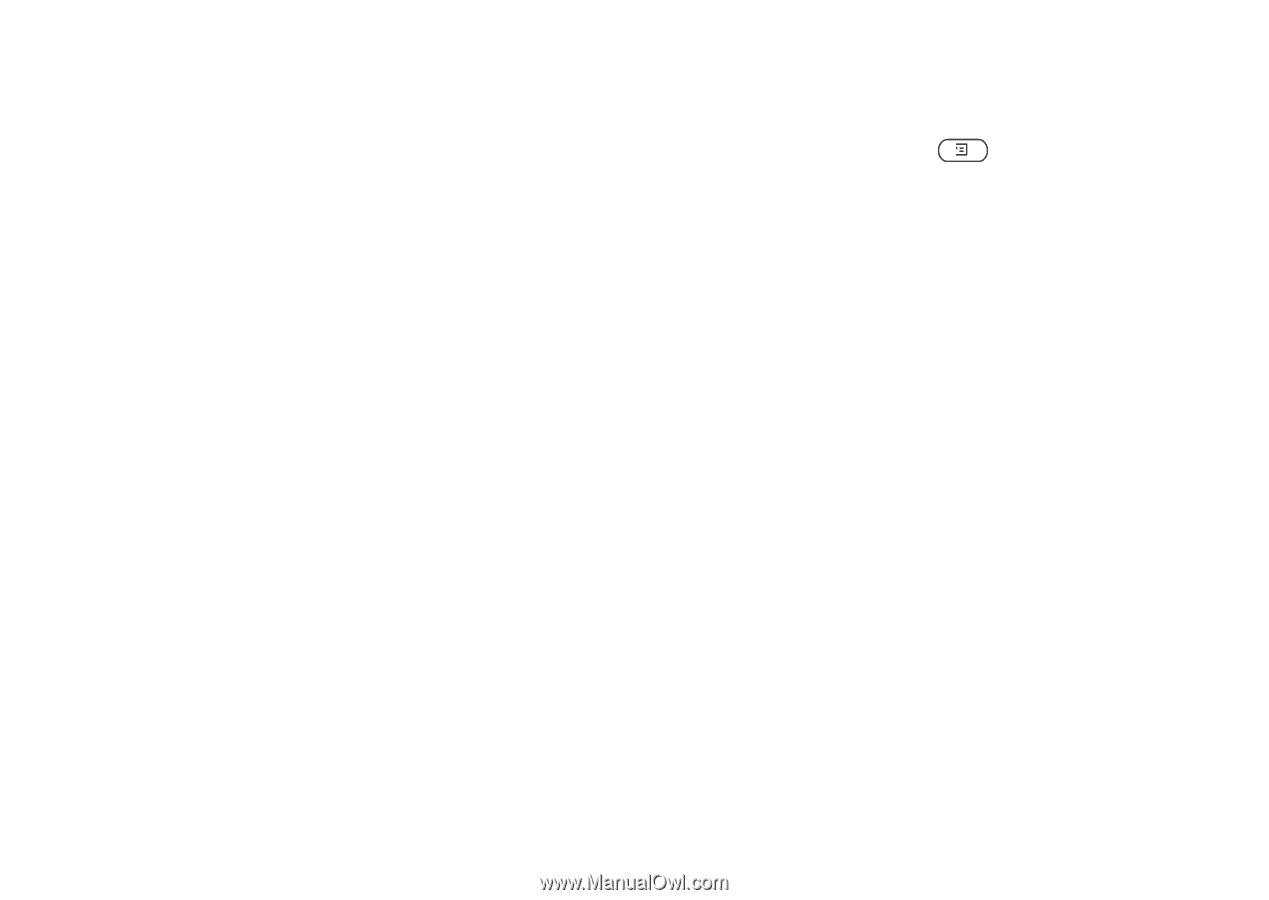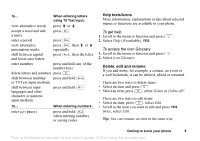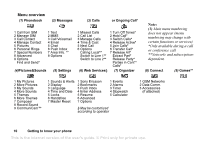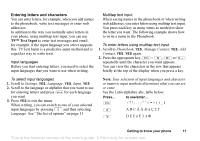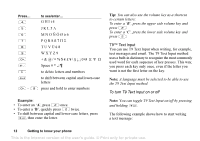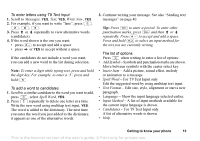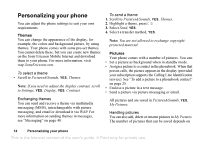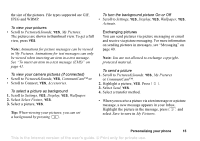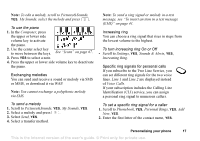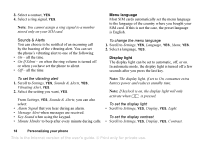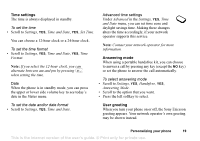Sony Ericsson T226 User Guide - Page 15
Personalizing your phone, Themes, Pictures - ericsson
 |
View all Sony Ericsson T226 manuals
Add to My Manuals
Save this manual to your list of manuals |
Page 15 highlights
Personalizing your phone You can adjust the phone settings to suit your own requirements. Themes You can change the appearance of the display, for example, the colors and background picture, by using themes. Your phone comes with some pre-set themes. You cannot delete these, but you can create new themes on the Sony Ericsson Mobile Internet and download them to your phone. For more information, visit wap.SonyEricsson.com. To select a theme • Scroll to Pictures&Sounds, YES, Themes. Note: If you need to adjust the display contrast, scroll to Settings, YES, Display, YES, Contrast. Exchanging themes You can send and receive a theme via multimedia messaging (MMS), interchangeable with picture messaging, and email or download it via WAP. For more information on sending themes in messages, see "Messaging" on page 40. To send a theme 1. Scroll to Pictures&Sounds, YES, Themes. 2. Highlight a theme, press . 3. Select Send, YES. 4. Select a transfer method, YES. Note: You are not allowed to exchange copyrightprotected material. Pictures Your phone comes with a number of pictures. You can: • Set a picture as background when in standby mode. • Assign a picture to a contact in the phonebook. When that person calls, the picture appears in the display (provided your subscription supports the Calling Line Identification service). See "To add a picture to a phonebook contact" on page 25. • Enclose a picture in a text message. • Send a picture via picture messaging or email. All pictures and are saved in Pictures&Sounds, YES, My Pictures. Handling pictures You can also add, delete or rename pictures in My Pictures. The number of pictures that can be saved depends on 14 Personalizing your phone This is the Internet version of the user's guide. © Print only for private use.