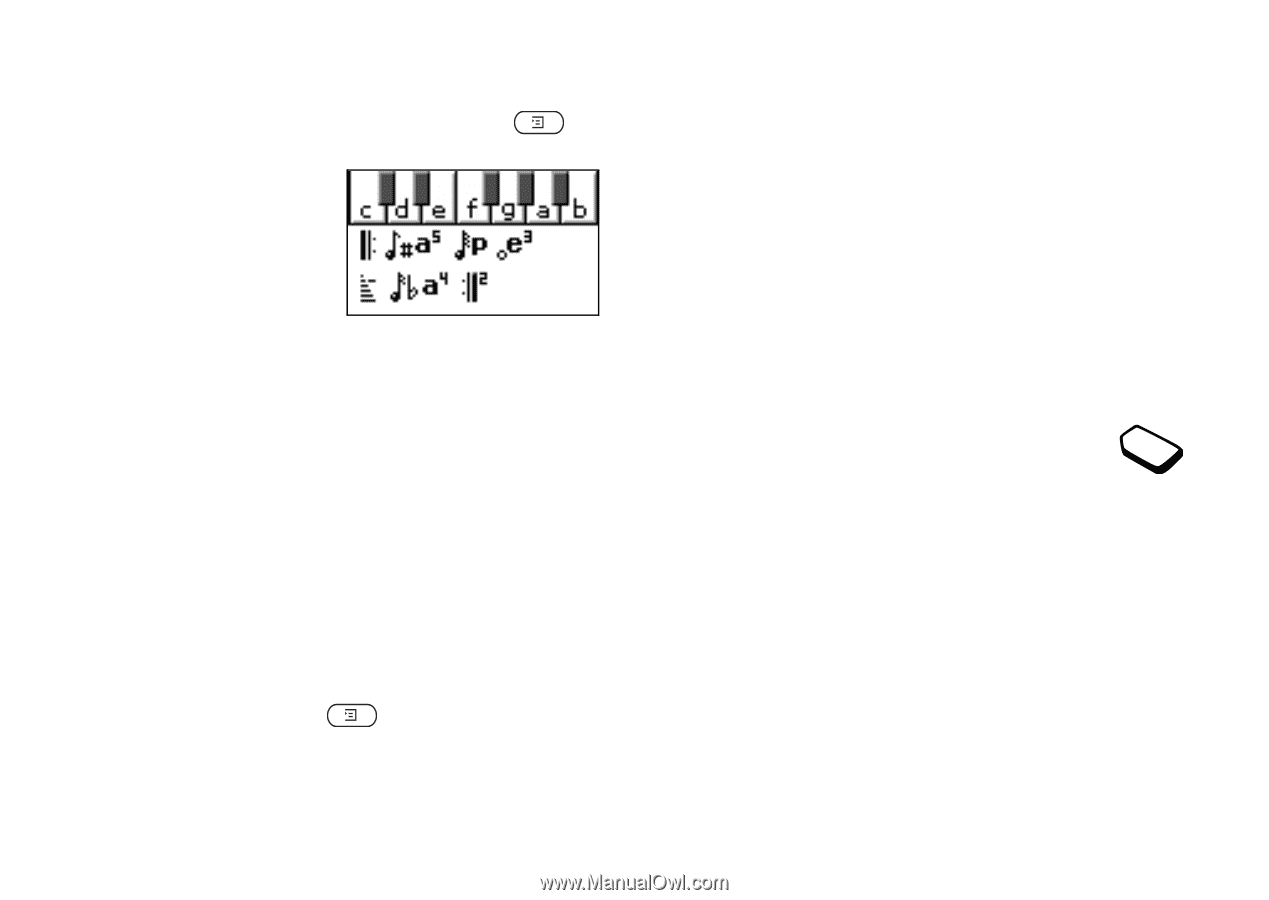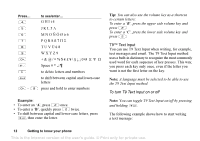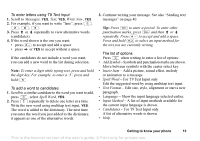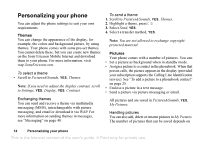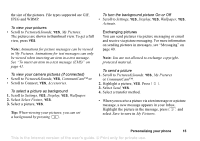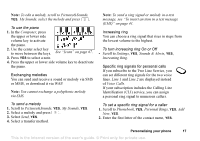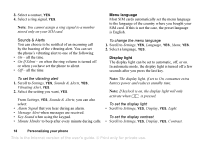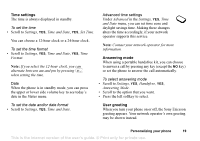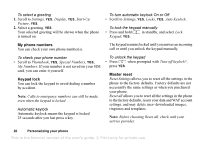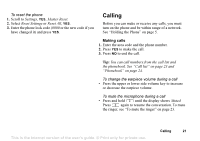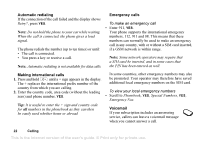Sony Ericsson T226 User Guide - Page 18
Pictures&Sounds - composer
 |
View all Sony Ericsson T226 manuals
Add to My Manuals
Save this manual to your list of manuals |
Page 18 highlights
Note: To edit a melody, scroll to Pictures&Sounds, YES, My Sounds, select the melody and press . To use the piano 1. In the Composer, press the upper or lower side volume key to activate the piano. 2. Use the center select key to move between the keys. See "Icons" on page 67. 3. Press YES to select a note. 4. Press the upper or lower side volume key to deactivate the piano. Exchanging melodies You can send and receive a sound or melody via SMS or MMS, or download it via WAP. Note: You cannot exchange a polyphonic melody via SMS. Note: To send a ring signal or melody in a text message, see "To insert an item in a text message (EMS)" on page 41. Increasing ring You can choose a ring signal that rises in steps from the lowest volume to the highest. To turn increasing ring On or Off • Scroll to Settings, YES, Sounds & Alerts, YES, Increasing Ring. Specific ring signals for personal calls If you subscribe to the Two Line Service, you can set different ring signals for the two voice lines. Line 1 and Line 2 are displayed instead of Voice Calls. If your subscription includes the Calling Line Identification (CLI) service, you can assign a personal ring signal to numerous callers. To send a melody 1. Scroll to Pictures&Sounds, YES, My Sounds, YES. 2. Select a melody and press . 3. Select Send, YES. 4. Select a transfer method. To set a specific ring signal for a caller 1. Scroll to Phonebook, YES, Personal Rings, YES, Add New, YES. 2. Enter the first letter of the contact name, YES. Personalizing your phone 17 This is the Internet version of the user's guide. © Print only for private use.