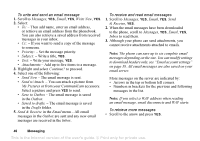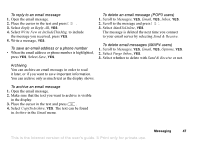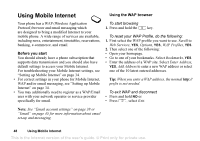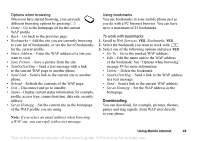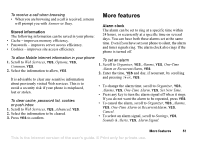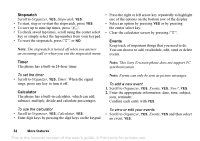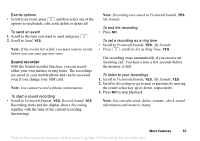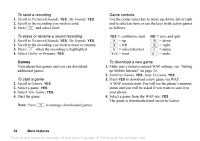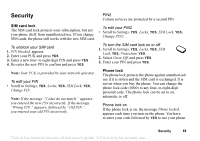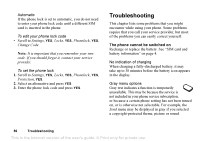Sony Ericsson T226 User Guide - Page 52
More features, Set New Time
 |
View all Sony Ericsson T226 manuals
Add to My Manuals
Save this manual to your list of manuals |
Page 52 highlights
To receive a call when browsing • When you are browsing and a call is received, a menu will prompt you with Answer or Busy. Stored information The following information can be saved in your phone: • Cache - improves memory efficiency. • Passwords - improves server access efficiency. • Cookies - improves site access efficiency. To allow Mobile Internet information in your phone 1. Scroll to Web Services, YES, Options, YES, Common, YES. 2. Select the information to allow, YES. It is advisable to clear any sensitive information about previously visited Web services. This is to avoid a security risk if your phone is misplaced, lost or stolen. To clear cache, password list, cookies or push inbox 1. Scroll to Web Services, YES, Advanced, YES. 2. Select the information to be cleared. 3. Press YES to confirm. More features Alarm clock The alarm can be set to ring at a specific time within 24 hours, or recurrently at a specific time on several days. You can have both these alarms set at the same time. Even if you have set your phone to silent, the alarm and timer signals ring. The alarm clock also rings if the phone is turned off. To set an alarm 1. Scroll to Organizer, YES, Alarms, YES, One-Time Alarm or RecurrentAlarm, YES. 2. Enter the time, YES and day, if recurrent, by scrolling and pressing , YES. • To change the alarm time, scroll to Organizer, YES, Alarms, YES, One-Time Alarm, YES, Set New Time. • Press any key to turn the alarm signal off when it rings. If you do not want the alarm to be repeated, press YES. • To cancel the alarm, scroll to Organizer, YES, Alarms, YES, One-Time Alarm or RecurrentAlarm, YES, Cancel. • To select an alarm signal, scroll to Settings, YES, Sounds & Alerts, YES, Alarm Signal. More features 51 This is the Internet version of the user's guide. © Print only for private use.