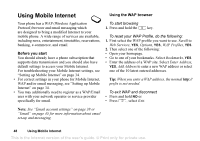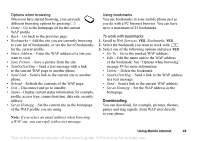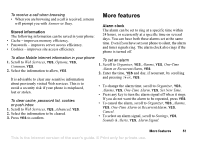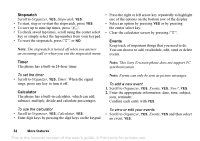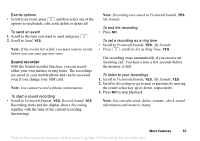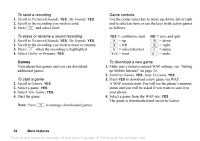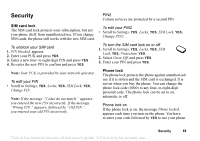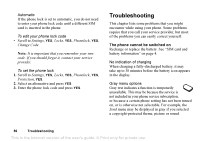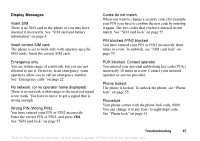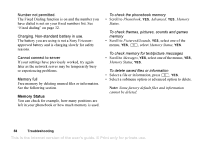Sony Ericsson T226 User Guide - Page 54
Set as Ring Tone, Record Sound
 |
View all Sony Ericsson T226 manuals
Add to My Manuals
Save this manual to your list of manuals |
Page 54 highlights
Events options • Scroll to an event, press and then select one of the options to reschedule, edit, send, delete or delete all. To send an event 1. Scroll to the item you want to send and press . 2. Scroll to Send, YES. Note: If the events list is full, you must remove events before you can save any new ones. Sound recorder With the Sound recorder function, you can record either your own memos or ring tones. The recordings are saved in your mobile phone and can be accessed even if you change your SIM card. Note: You cannot record a phone conversation. To start a sound recording • Scroll to Pictures&Sounds, YES, Record Sound, YES. Recording starts and the display shows Recording together with the time of the current recording (increasing). Note: Recordings are saved in Pictures&Sounds, YES, My Sounds. To end the recording • Press NO. To set a recording as a ring tone • Scroll to Pictures&Sounds, YES, My Sounds. • Press , scroll to Set as Ring Tone, YES. The recording stops automatically if you receive an incoming call. You hear a tone a few seconds before the memory is full. To listen to your recordings 1. Scroll to Pictures&Sounds, YES, My Sounds, YES. 2. Scroll to Recording or go to next or previous by moving the center select key up or down, respectively. 3. Press NO to stop playback. Note: You can also send, delete, rename, check sound information and memory status. More features 53 This is the Internet version of the user's guide. © Print only for private use.