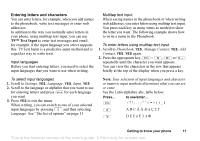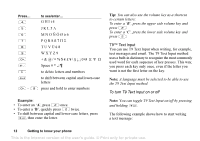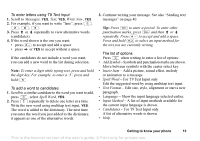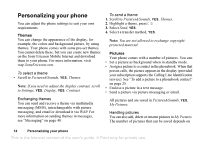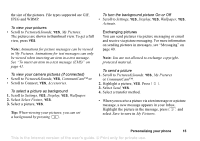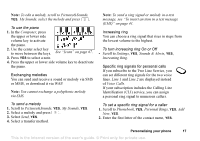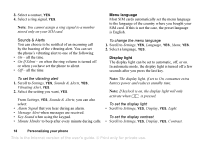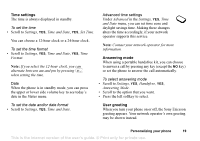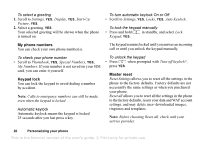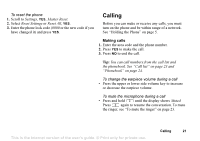Sony Ericsson T226 User Guide - Page 17
Turn Off Silent, Sounds & Alerts - ringtones
 |
View all Sony Ericsson T226 manuals
Add to My Manuals
Save this manual to your list of manuals |
Page 17 highlights
Ring signals and melodies Your phone comes with a number of standard and polyphonic melodies that can be used as ring signals. You can create and edit standard melodies, and send them to a friend in a text or picture message. You can also download standard and polyphonic melodies via WAP. Note: You are not allowed to exchange copyrightprotected material. To select a ring signal • Scroll to Settings, YES, Sounds & Alerts, YES, Ringtones. To set the ring signal volume 1. Scroll to Settings, YES, Sounds & Alerts, YES, Ring Volume, YES. 2. Press or to increase or decrease the volume. 3. Press YES to save the setting. Warning! Exposure to excessive ring volume may damage hearing. Answer the call or lower the volume before placing the phone at your ear. To turn the ring signal on or off • Press and hold from standby and select Turn On Silent or Turn Off Silent. All signals except the alarm and timer signals are turned off. To compose a ring signal or melody 1. Scroll to Pictures&Sounds, YES, Composer, YES. • Press - to enter a note. • Press or to make the note shorter or longer. There are six different lengths of notes. • Press to change octave. • Press once to raise the note one semitone. • Press twice to lower the note one semitone. • Press to add a melody effect, and to set the tempo, volume, style and duration. • Press to enter a pause (rest). • Press to remove notes. 2. To listen to your melody, press YES. 3. Press YES again to save and name it, or press NO to continue composing. 16 Personalizing your phone This is the Internet version of the user's guide. © Print only for private use.