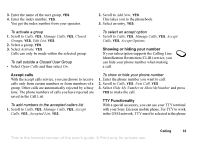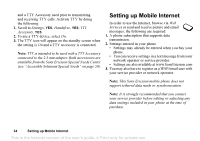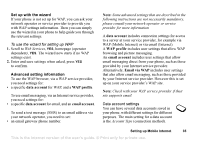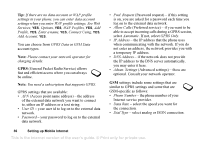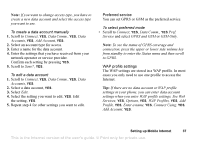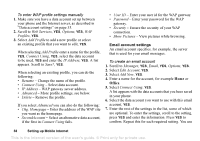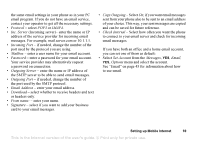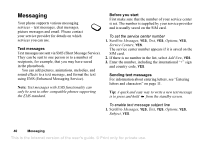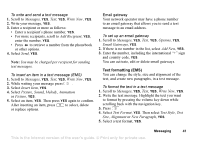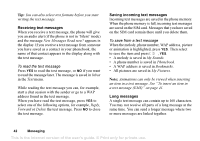Sony Ericsson T226 User Guide - Page 39
Add Profile, Connect Using
 |
View all Sony Ericsson T226 manuals
Add to My Manuals
Save this manual to your list of manuals |
Page 39 highlights
To enter WAP profile settings manually 1. Make sure you have a data account set up between your phone and the Internet server, as described in "Data account settings" on page 35. 2. Scroll to Web Services, YES, Options, YES, WAP Profiles, YES. 3. Select Add Profile to add a new profile or select an existing profile that you want to edit, YES. When selecting Add Profile enter a name for the profile, YES, Connect Using, YES, select the data account to be used, YES and enter the IP Address, YES. A list appears. Scroll to Save?, YES. When selecting an existing profile, you can do the following: • Rename - Change the name of the profile. • Connect Using - Select data account. • IP Address - WAP gateway server address. • Advanced - More profile settings, see below. • Delete - Remove the profile. If you select Advanced you can also do the following: • Chg. Homepage - Enter the address of the WAP site you want as the homepage. • SecondAccount - Select an alternative data account, if the first in Connect Using fails. • User ID - Enter your user id for the WAP gateway. • Password - Enter your password for the WAP gateway. • Security - Ensure the security of your WAP connection. • Show Pictures - View pictures while browsing. Email account settings An email account specifies, for example, the server that is used for your email messages. To create an email account 1. Scroll to Messages, YES, Email, YES, Options, YES. 2. Select Edit Account, YES. 3. Select Add New, YES. 4. Enter a name for the account, for example Home or Office. 5. Select Connect Using, YES. A list appears with the data accounts that you have saved in your phone. 6. Select the data account you want to use with this email account, YES. 7. Enter the rest of the settings in the list, some of which are optional. To enter the settings, scroll to the setting, press YES and enter the information. Press YES to confirm. Repeat this for each required setting. You use 38 Setting up Mobile Internet This is the Internet version of the user's guide. © Print only for private use.