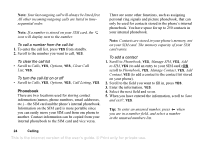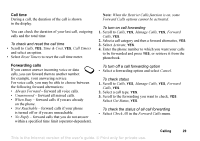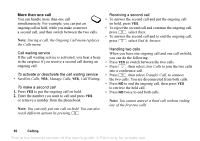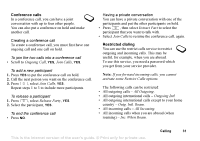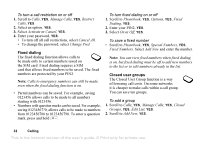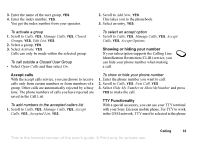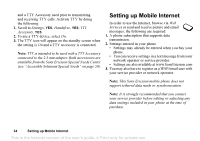Sony Ericsson T226 User Guide - Page 30
Time & Cost, Reset Timers
 |
View all Sony Ericsson T226 manuals
Add to My Manuals
Save this manual to your list of manuals |
Page 30 highlights
Call time During a call, the duration of the call is shown in the display. You can check the duration of your last call, outgoing calls and the total time. To check and reset the call time • Scroll to Calls, YES, Time & Cost, YES, Call Timers and select an option. • Select Reset Timers to reset the call time meter. Forwarding calls If you cannot answer incoming voice or data calls, you can forward them to another number: for example, your answering service. For voice calls, you may be able to choose between the following forward alternatives: • Always Forward - forward all voice calls. • Unanswered - forward all missed calls. • When Busy - forward calls if you are already on the phone. • Not Reachable - forward calls if your phone is turned off or if you are unreachable. • No Reply - forward calls that you do not answer within a specified time limit (operator-dependent). Note: When the Restrict Calls function is on, some Forward Calls options cannot be activated. To turn on call forwarding 1. Scroll to Calls, YES, Manage Calls, YES, Forward Calls, YES. 2. Select a call category and then a forward alternative, YES. 3. Select Activate, YES. 4. Enter the phone number to which you want your calls to be forwarded and press YES, or retrieve it from the phonebook. To turn off a call forwarding option • Select a forwarding option and select Cancel. To check status 1. Scroll to Calls, YES, Manage Calls, YES, Forward Calls, YES. 2. Select a call type, YES. 3. Scroll to the forwarding you want to check, YES. Select Get Status, YES. To check the status of all call forwarding • Select Check All in the Forward Calls menu. This is the Internet version of the user's guide. © Print only for private use. Calling 29