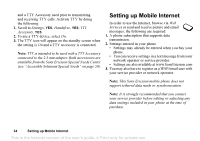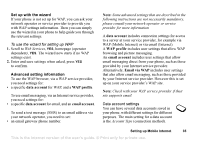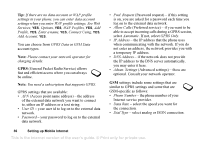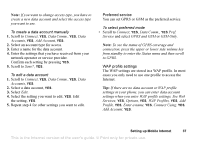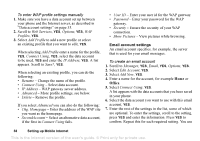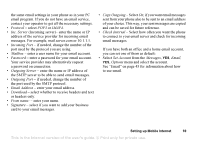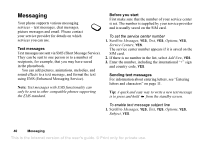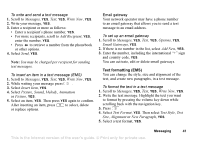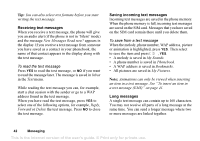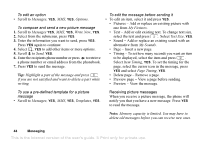Sony Ericsson T226 User Guide - Page 40
Outgoing Server, Inc. Server
 |
View all Sony Ericsson T226 manuals
Add to My Manuals
Save this manual to your list of manuals |
Page 40 highlights
the same email settings in your phone as in your PC email program. If you do not have an email service, contact your operator to get all the necessary settings. • Protocol - select POP3 or IMAP4. • Inc. Server (Incoming server)- enter the name or IP address of the service provider for incoming email messages. For example, mail.server.com or 10.1.1.1. • Incoming Port - if needed, change the number of the port used by the protocol you are using. • Mailbox - enter a user name for your email account. • Password - enter a password for your email account. Your service provider may alternatively request a password on connection. • Outgoing Server - enter the name or IP address of the SMTP server to be able to send email messages. • Outgoing Port - if needed, change the number of the port used by the SMTP protocol. • Email Address - enter your email address. • Download - select whether to receive headers and text or headers only. • From name: - enter your name. • Signature - select if you want to add your business card to your email messages. • Copy Outgoing - Select On, if you want email messages sent from your phone also to be sent to an email address of your choice. This way, your sent messages are copied and can be saved for future reference. • Check Interval - Select how often you want the phone to connect to your email server and check for incoming email messages. If you have both an office and a home email account, you can set one of them as default: • Select Set Account from the Messages, YES, Email, YES, Options menu and select the account. See "Email" on page 45 for information about how to use email. Setting up Mobile Internet 39 This is the Internet version of the user's guide. © Print only for private use.