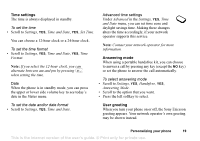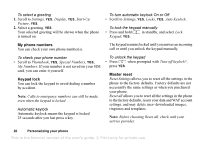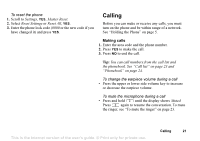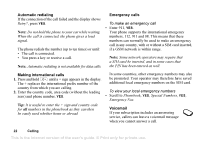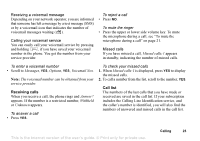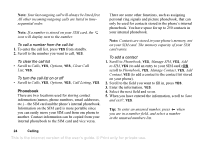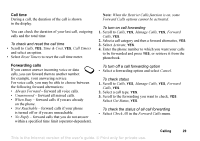Sony Ericsson T226 User Guide - Page 25
Clear Call, Call Listing
 |
View all Sony Ericsson T226 manuals
Add to My Manuals
Save this manual to your list of manuals |
Page 25 highlights
Note: Your last outgoing call will always be listed first. All other incoming/outgoing calls are listed in timesequential order. Note: If a number is stored on your SIM card, the icon will display next to the number. To call a number from the call list 1. To enter the call list, press YES from standby. 2. Scroll to the number you want to call, YES. To clear the call list • Scroll to Calls, YES, Options, YES, Clear Call List, YES. To turn the call list on or off • Scroll to Calls, YES, Options, YES, Call Listing, YES. Phonebook There are two locations used for storing contact information (names, phone numbers, email addresses, etc.) - the SIM card and the phone's internal phonebook. Information on the SIM card is more portable since you can easily move your SIM card from one phone to another. Contact information can be copied from your internal phonebook to the SIM card and vice versa. There are some other functions, such as assigning personal ring signals and picture phonebook, that can only be used for contacts stored in the phone's internal phonebook. You have space for up to 250 contacts in your internal phonebook. Note: Contacts are stored in your phone's memory, not on your SIM card. The memory capacity of your SIM card varies. To add a contact 1. Scroll to Phonebook, YES, Manage SIM, YES, Add to SIM, YES (to add an entry to your SIM card) OR scroll to Phonebook, YES, Manage Contact, YES, Add Contact, YES (to add a contact to the contact list stored on your phone). 2. Scroll to the field you want to fill in, press YES. 3. Enter the information, YES. 4. Select the next field and so on. 5. When you have entered the information, scroll to Save and exit?, YES. Tip: To enter an unsaved number, press when you are in a number field, and select a number in the unsaved numbers list. 24 Calling This is the Internet version of the user's guide. © Print only for private use.