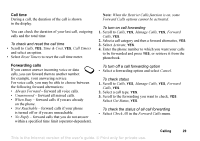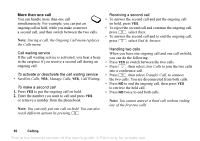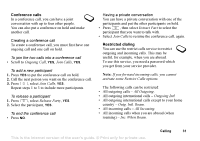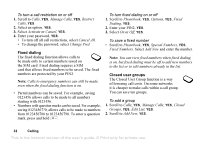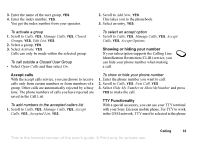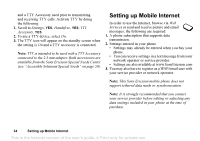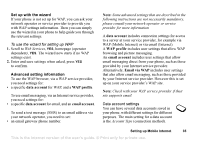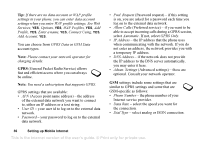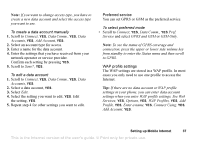Sony Ericsson T226 User Guide - Page 33
Enter your PIN2, Cancel All
 |
View all Sony Ericsson T226 manuals
Add to My Manuals
Save this manual to your list of manuals |
Page 33 highlights
To turn a call restriction on or off 1. Scroll to Calls, YES, Manage Calls, YES, Restrict Calls, YES. 2. Select an option, YES. 3. Select Activate or Cancel, YES. 4. Enter your password, YES. • To turn off all call restrictions, select Cancel All. • To change the password, select Change Pwd. Fixed dialing The fixed dialing function allows calls to be made only to certain numbers saved on the SIM card. Fixed dialing requires a SIM card that allows fixed numbers to be saved. The fixed numbers are protected by your PIN2. Note: Calls to emergency numbers can still be made, even when the fixed dialing function is on. • Partial numbers can be saved. For example, saving 0123456 allows calls to be made to all numbers starting with 0123456. • Numbers with question marks can be saved. For example, saving 01234567?0, allows calls to be made to numbers from 0123456700 to 0123456790. To enter a question mark, press and hold . To turn fixed dialing on or off 1. Scroll to Phonebook, YES, Options, YES, Fixed Dialing, YES. 2. Enter your PIN2, YES. 3. Select On or Off, YES. To save a fixed number • Scroll to Phonebook, YES, Special Numbers, YES, Fixed Numbers. Select Add New and enter the number. Note: You can view fixed numbers when fixed dialing is on, but fixed dialing must be off to add new numbers to the list or to edit numbers already in the list. Closed user groups The Closed User Group function is a way of lowering call costs. On some networks it is cheaper to make calls within a call group. You can save ten groups. To add a group 1. Scroll to Calls, YES, Manage Calls, YES, Closed Groups, YES, Edit List, YES. 2. Scroll to Add New, YES. 32 Calling This is the Internet version of the user's guide. © Print only for private use.