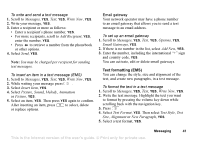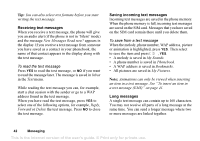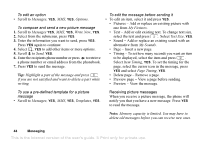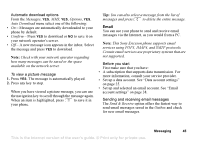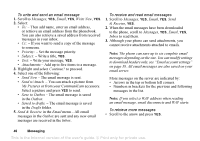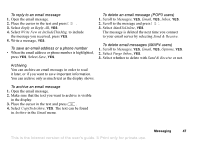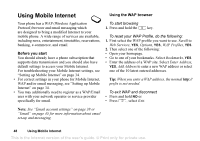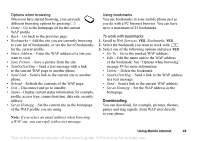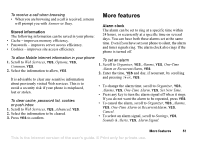Sony Ericsson T226 User Guide - Page 47
Save to Outbox, Send w/Attach.
 |
View all Sony Ericsson T226 manuals
Add to My Manuals
Save this manual to your list of manuals |
Page 47 highlights
To write and send an email message 1. Scroll to Messages, YES, Email, YES, Write New, YES. 2. Select: • To: - Then add name, enter an email address, or retrieve an email address from the phonebook. You can also retrieve a saved address from received messages in your inbox. • Cc: - If you want to send a copy of the message to someone. • Priority: - Set the message priority. • Subject: - Write a title, YES. • Text: - Write your message, YES. • Attachments - Add up to five items to a message. 3. Highlight and select Continue? to proceed. 4. Select one of the following: • Send Now - The email message is sent. • Send w/Attach. - You can attach a picture from My Pictures or from your CommuniCam accessory. Select a picture and press YES to send. • Save to Outbox - The email message is saved in the Outbox. • Saved to drafts. - The email message is saved in the Drafts folder. 5. Send & Receive in the Email menu - All email messages in the Outbox are sent and any new email messages are received in the Inbox. To receive and read email messages 1. Scroll to Messages, YES, Email, YES, Send & Receive, YES. 2. When the email messages have been downloaded to the phone, scroll to Messages, YES, Email, YES, Inbox to read them. 3. Although your phone can send attachments, you cannot receive attachments attached to emails. Note: The phone can save up to six complete email messages depending on the size. You can modify settings to download headers only, see "Email account settings" on page 38. All email messages are also saved on your email server. More messages on the server are indicated by: • Arrows in the top or bottom left corners. • Numbers in brackets for the previous and following messages in the list. Note: If you select a WAP address when reading an email message, email disconnects and WAP starts. To retrieve more messages • Scroll to the arrow and press YES. 46 Messaging This is the Internet version of the user's guide. © Print only for private use.