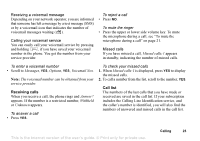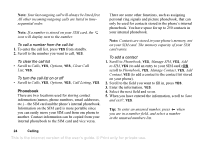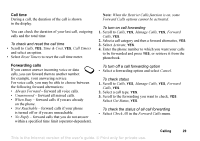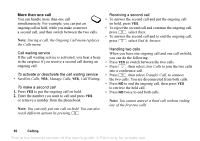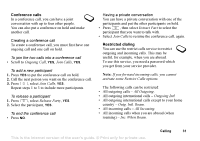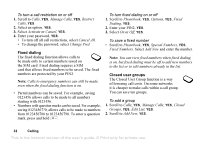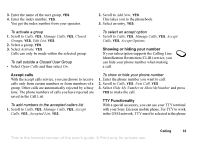Sony Ericsson T226 User Guide - Page 29
Copy to PB.
 |
View all Sony Ericsson T226 manuals
Add to My Manuals
Save this manual to your list of manuals |
Page 29 highlights
To save a business card in a picture message 1. Scroll to Messages, YES, MMS, YES. 2. Scroll to Inbox, YES, select the message, YES. 3. Scroll to the business card item, press YES to accept it. To send a contact 1. Scroll to Phonebook, YES, Manage Contact, YES, Send Contact, YES. 2. Enter the first letters of the contact you want to send, YES. 3. Press YES to select the contact. 4. Select transfer method, YES. To copy names and phone numbers to the phone • Scroll to Phonebook, YES, Advanced, YES, Copy from SIM. Tip: When you have selected a name in the Call from SIM menu, you can copy name and phone number to the phone by pressing and then selecting Copy to PB. Speed dialing You can save the phone numbers that you want to reach easily in positions 2-9 on your SIM card. Copy contacts You can copy the names and numbers in your phonebook between your phone's memory and the SIM card. The number of phone numbers that can be saved depends on the type of SIM card. Note: Be careful not to replace details by mistake when copying contacts. To copy names and phone numbers to the SIM card • Scroll to Phonebook, YES, Advanced, YES, Copy to SIM. Note: Position 1 is reserved for voicemail access. To call any of these phone numbers from standby • Enter the position number and press YES. To change position numbers 1. Scroll to Phonebook, YES, Advanced, YES, Position List, YES. 2. Select the phone number you want to move, YES. 3. Select the position to which you want to move the phone number, press YES. 4. When finished press NO to exit, YES to save to SIM. 28 Calling This is the Internet version of the user's guide. © Print only for private use.