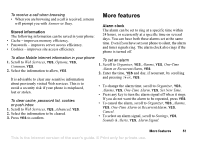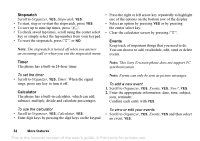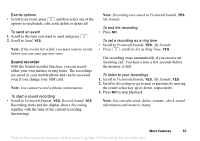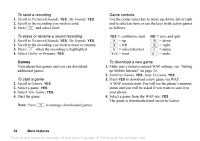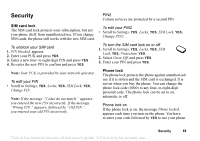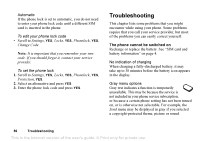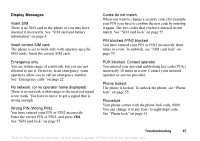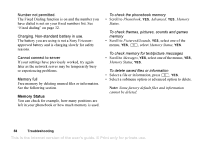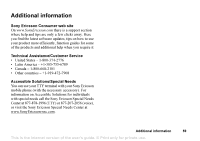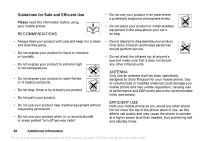Sony Ericsson T226 User Guide - Page 56
Security, Phone lock
 |
View all Sony Ericsson T226 manuals
Add to My Manuals
Save this manual to your list of manuals |
Page 56 highlights
Security PIN2 Certain services are protected by a second PIN. SIM card lock The SIM card lock protects your subscription, but not your phone itself, from unauthorized use. If you change SIM cards, the phone still works with the new SIM card. To edit your PIN2 • Scroll to Settings, YES, Locks, YES, SIM Lock, YES, Change PIN2. To unblock your SIM card 1. PIN blocked. appears. 2. Enter your PUK and press YES. 3. Enter a new four- to eight-digit PIN and press YES. 4. Re-enter the new PIN to confirm and press YES. To turn the SIM card lock on or off 1. Scroll to Settings, YES, Locks, YES, SIM Lock, YES, Protection, YES. 2. Select On or Off, and press YES. 3. Enter your PIN and press YES. Note: Your PUK is provided by your network operator. To edit your PIN • Scroll to Settings, YES, Locks, YES, SIM Lock, YES, Change PIN. Note: If the message "Codes do not match." appears, you entered the new PIN incorrectly. If the message "Wrong PIN." appears, followed by "Old PIN:", you entered your old PIN incorrectly. Phone lock The phone lock protects the phone against unauthorized use if it is stolen and the SIM card is exchanged. It is not on when you buy the phone. You can change the phone lock code (0000) to any four- to eight-digit personal code. The phone lock can be set to on, automatic or off. Phone lock on If the phone lock is on, the message Phone locked. appears each time you turn on the phone. You have to enter your code followed by YES to use your phone. Security 55 This is the Internet version of the user's guide. © Print only for private use.